来源:网络 作者:昀恒

最终效果-更换背景

原图

1、观察通道。打开原图uimaker.com/uimakerdown/">素材,进入通道面板观察各通道。
选择红通道:婚纱与背景颜色接近,不是很理想。

选择绿通道:婚纱与背景比较灰,不太好区分。
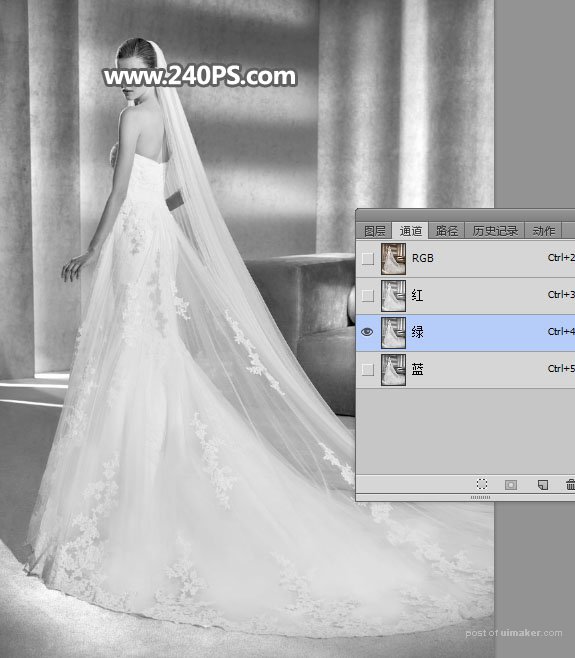
选择蓝通道:婚纱与背景色差比较大,比较理想。

2、选择蓝通道,按Ctrl + A 全选,按Ctrl + C 复制。

3、点RGB通道返回图层面板,新建一个空白图层,按Ctrl + V 把复制的通道粘贴进来,如下图。

4、按Ctrl + J 把当前图层复制一层,混合模式改为“正片叠底”,把背景压暗。
