来源:网络 作者:爱卡IXCat

1、素材图片。
2、我们首先要将狐狸抠像并提高自然饱和度(这里简单抠图就可以,我个人习惯用快速选择工具搭配调整边缘来进行快速抠图)。


3、之后通过滤镜—滤镜库-艺术效果-水彩效果,来分别制作3个不同的明暗层(用于后面通道层里来提取明暗,这里要适当的提高对比度做到黑白交界线分明,部分有瑕疵的位置可以通过涂抹工具来修平)。

4、后面导入水彩素材并分别建立如下图的蒙版和图层混合模式的设置,不同的照片会不同的设置(这里要进入通道按住ctrl+略缩图来提取选区)。
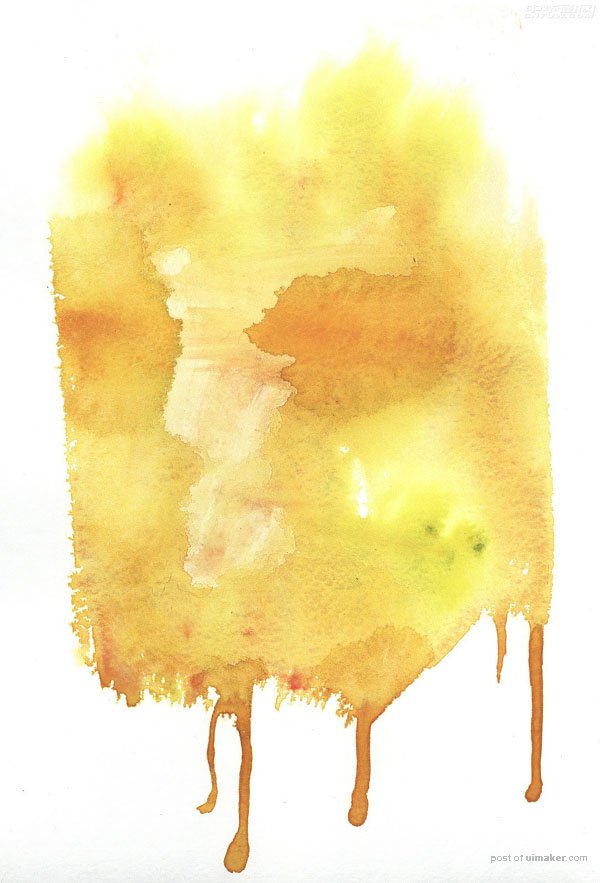

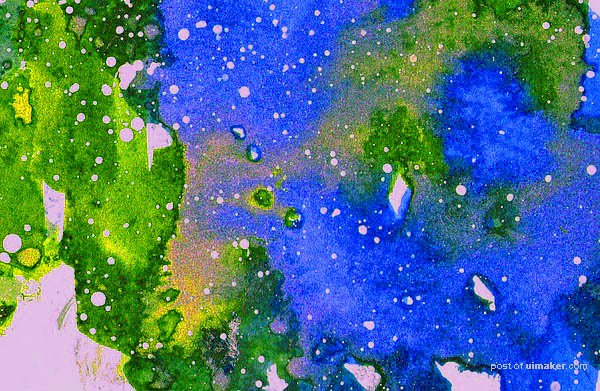


5、完成以上步骤后就会得到下图。
