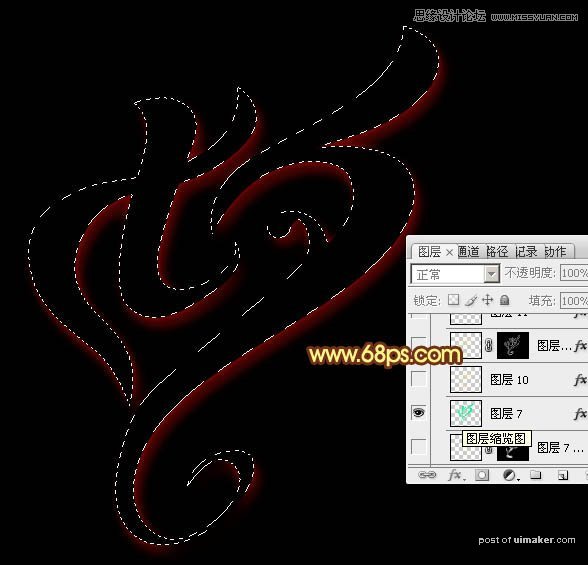来源:网络 作者:Sener

1、新建一个900 * 650像素,分辨率为72的画布,背景填充黑色。
新建一个组,在图1上面右键保存文字uimaker.com/uimakerdown/">素材,用PS打开,文字为PNG格式,直接拖进来(也可以使用自己喜欢的图形或文字),并调整好位置。


2、双击文字图层面板缩略图载入图层样式,设置:投影、内阴影、外发光,参数设置如图3 - 5。
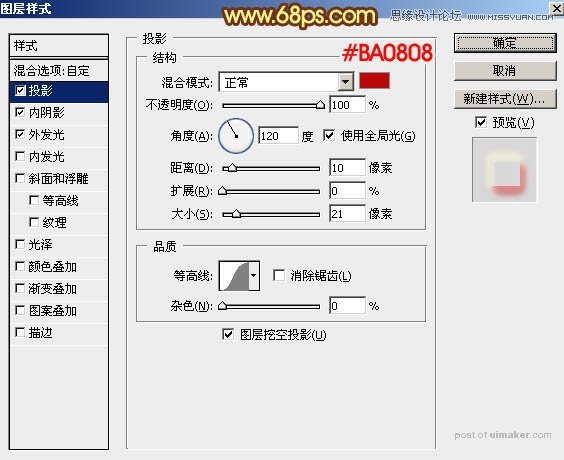
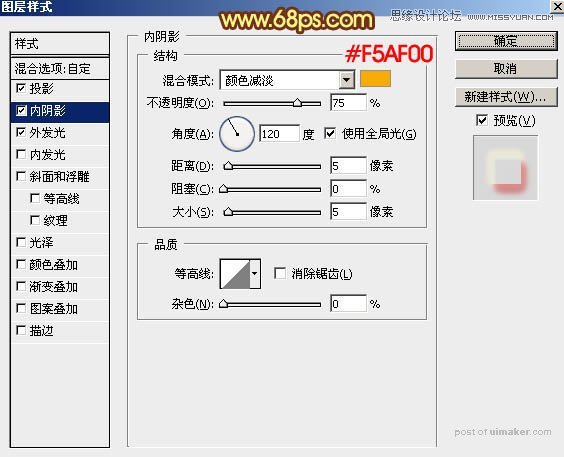

3、确定后把不透明度改为:40%,填充改为:0%,效果如下图。
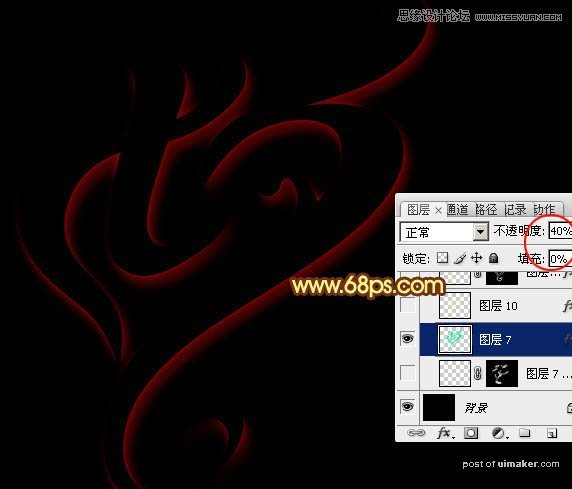
4、按住Ctrl键 + 鼠标左键点击文字缩略图载入文字选区,如下图。