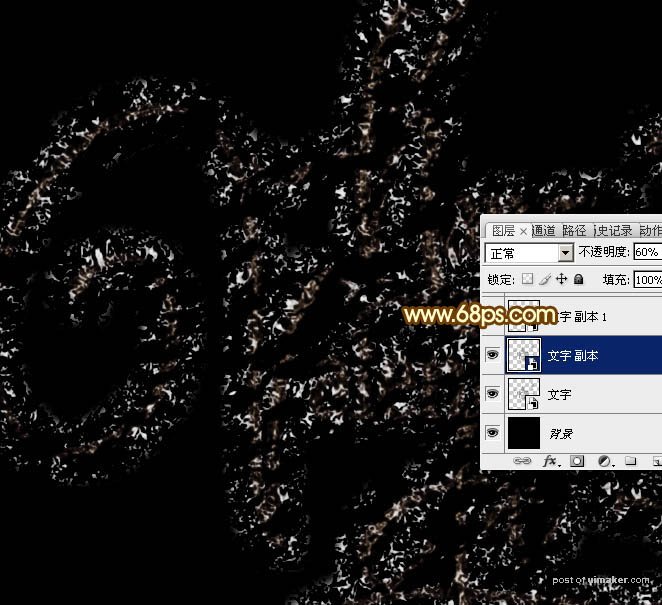来源:网络 作者:Sener

1、新建一个1280 * 1280像素,分辨率为72的画布,背景填充黑色。

点这里打开文字uimaker.com/uimakerdown/">素材图片,右键选择“图片另存为”保存到本机,再用PS打开,用移动工具拖进来调整好位置,效果如下图。
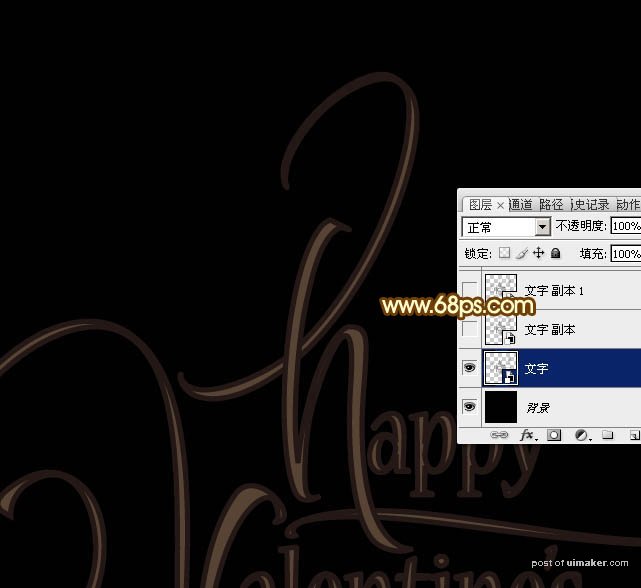
2、双击图层面板,当前图层缩略图载入图层样式,然后设置。
斜面和浮雕:样式选择“浮雕效果”,方法“平滑”,其它设置如下图。
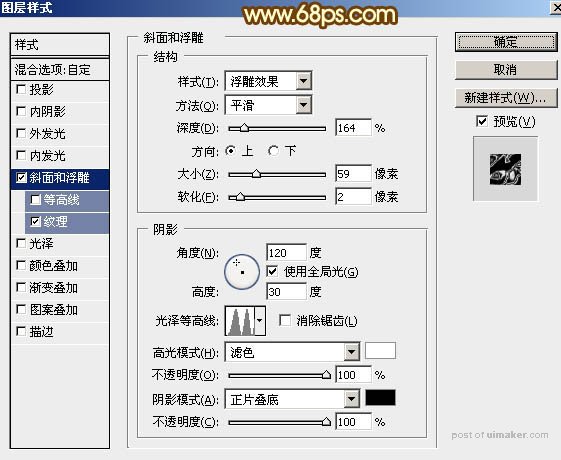
纹理:选择PS自带的云彩图案,如果没有可以按照图4,5,所示的方法载入。
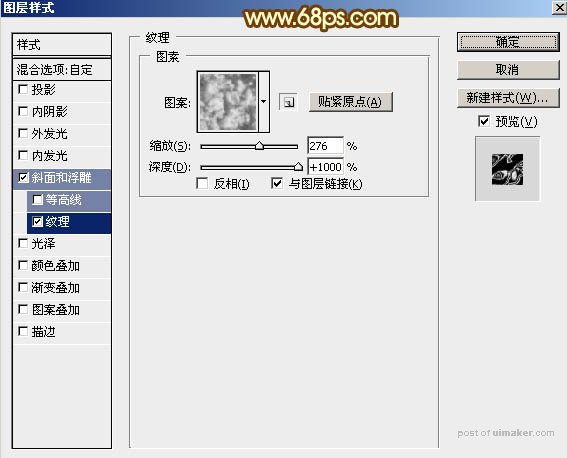

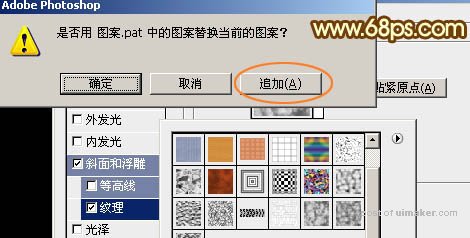
3、确定后得到一些小碎片,效果如下图。
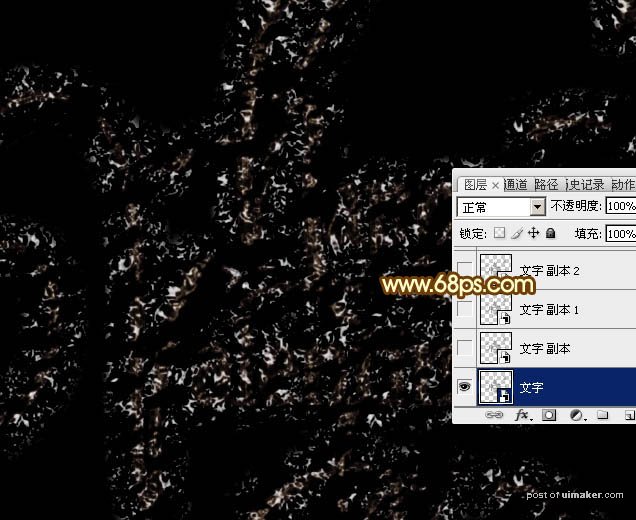
4、按Ctrl + J 把当前文字图层复制一层,不透明度改为:60%,增加纹理亮度,效果如下图。