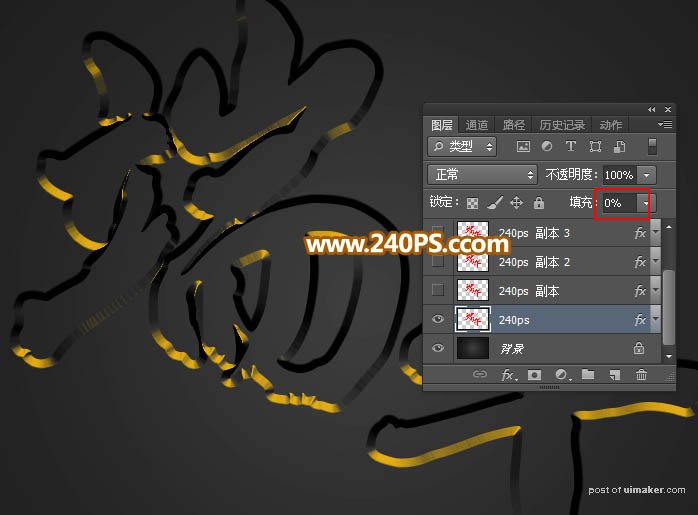来源:网络 作者:昀恒

1、新建文件。打开PS软件,按Ctrl + N 新建,尺寸及设置如下图,然后确定。
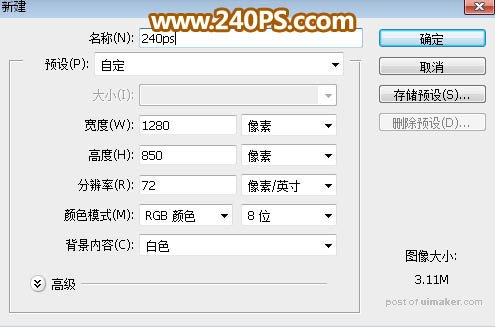
2、填充背景。在工具箱中选择渐变工具,,然后点渐变色设置渐变,如下图。
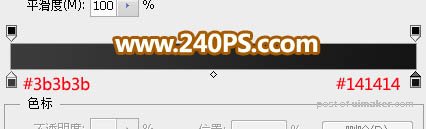
3、在属性栏选择“径向渐变”,然后由画布的中心向边角拉出径向渐变。
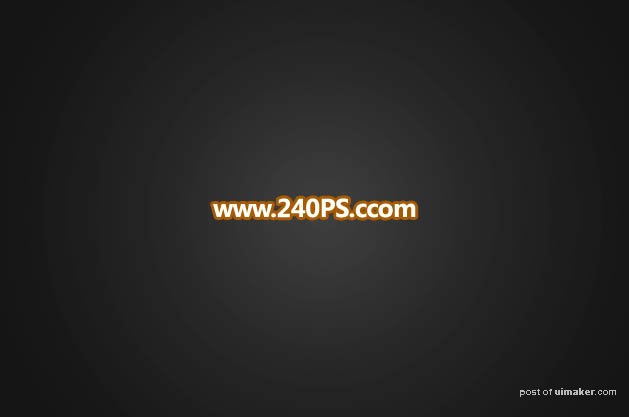
4、导入文字。把下面的文字uimaker.com/uimakerdown/">素材保存到本机,再用PS打开,用移动工具拖到新建的文件里面,调整好位置。

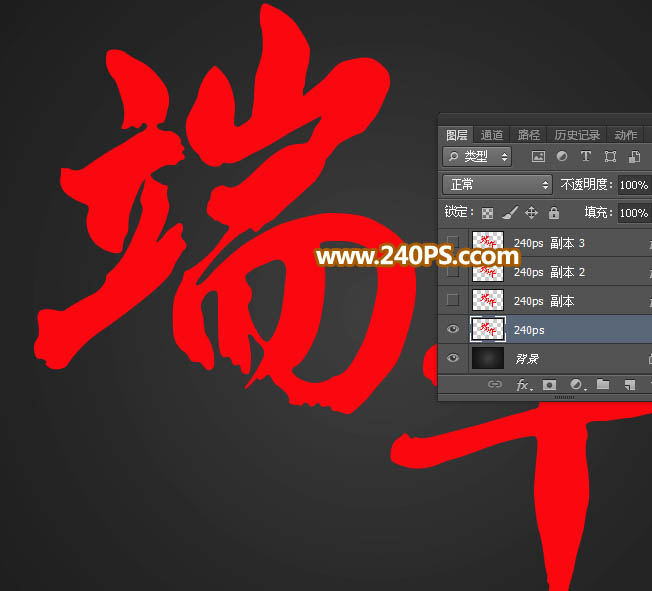
5、设置图层样式。点击图层面板下面的添加图层样式按钮,添加图层样式。
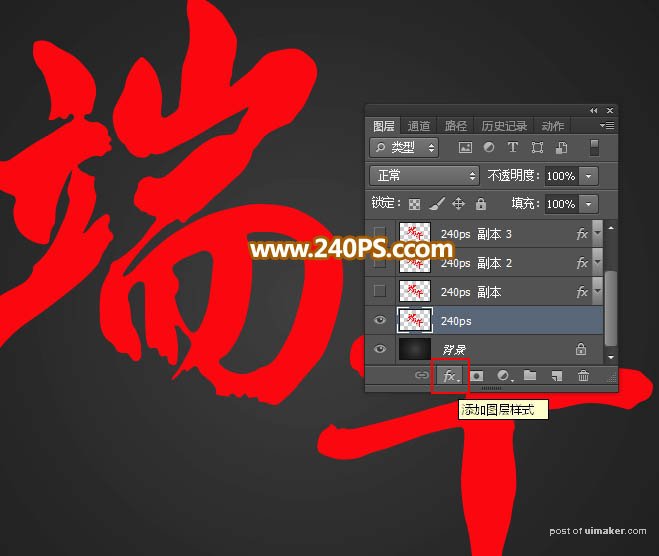
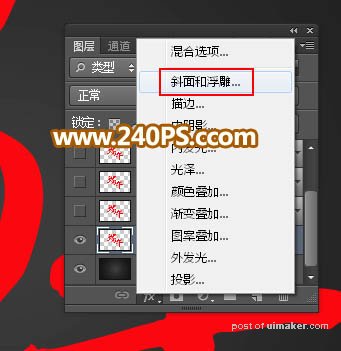
斜面和浮雕:
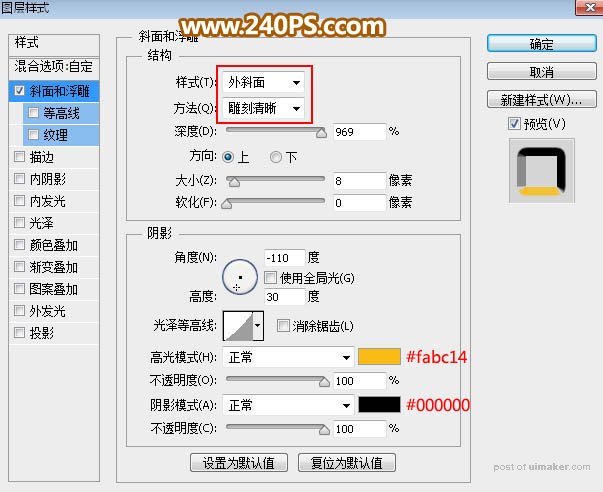
6、确定后把填充改为0%,如下图。