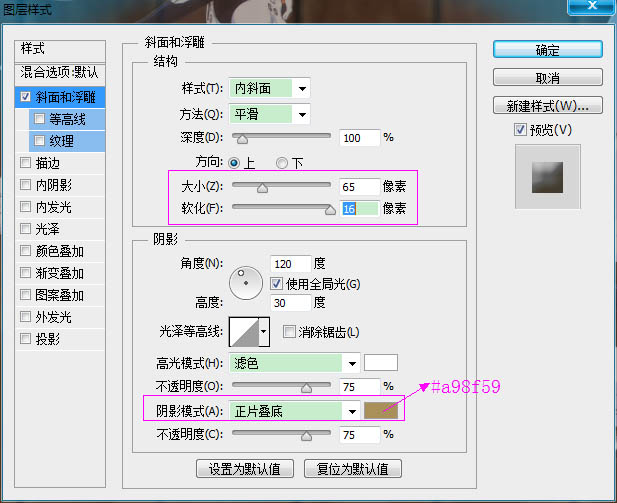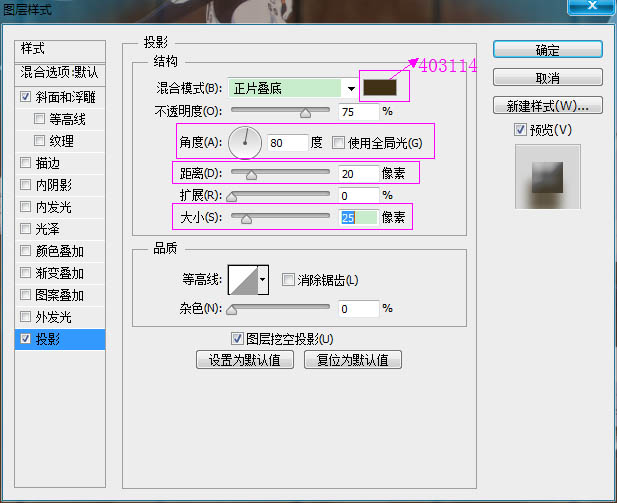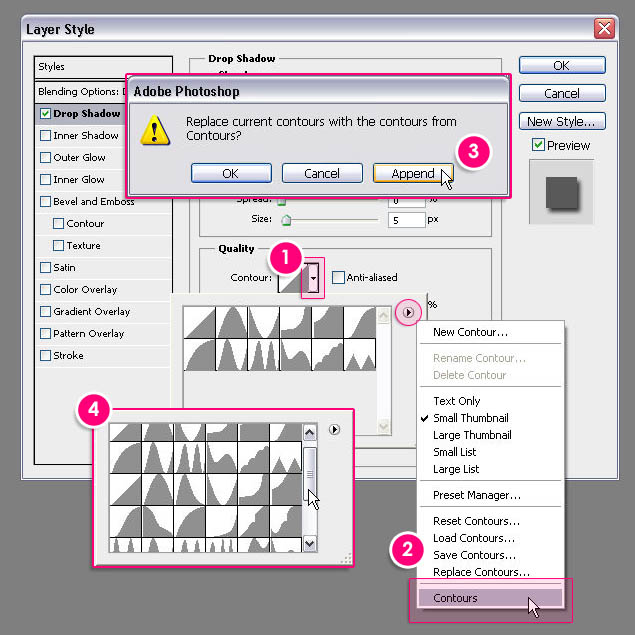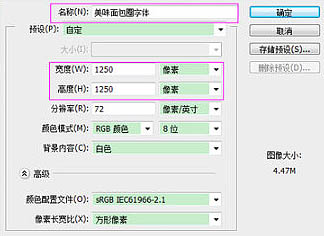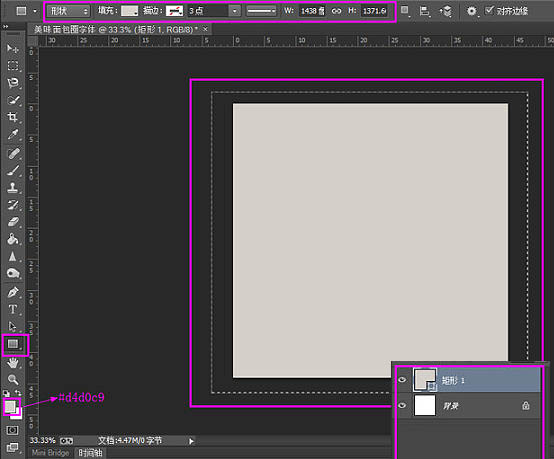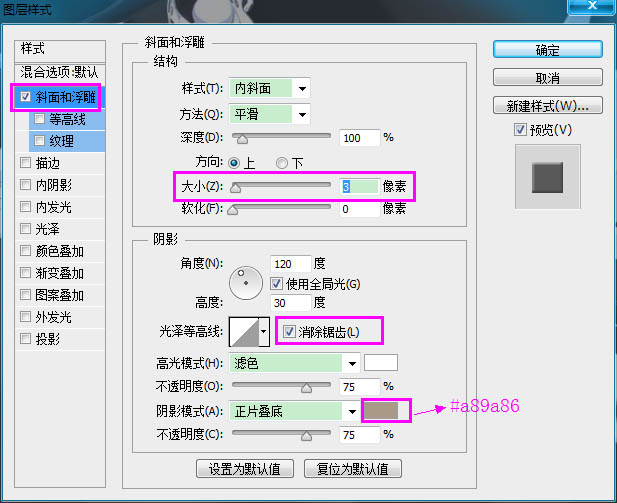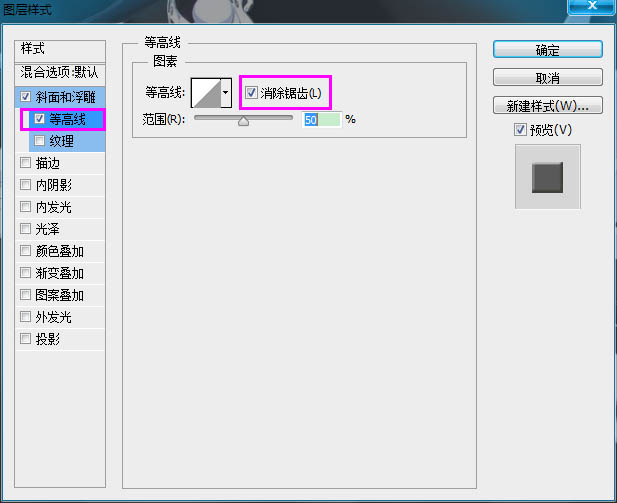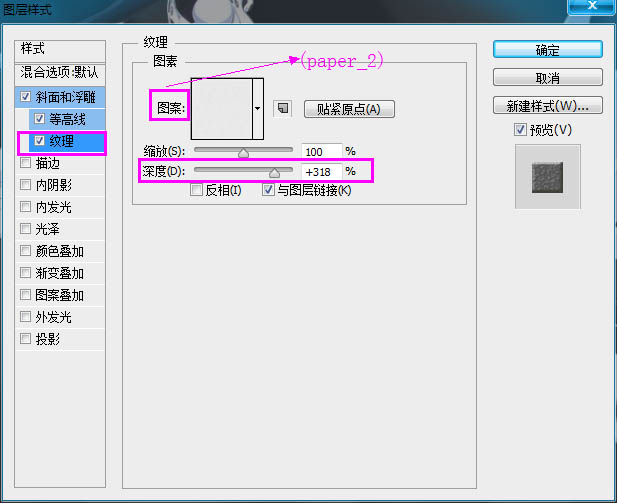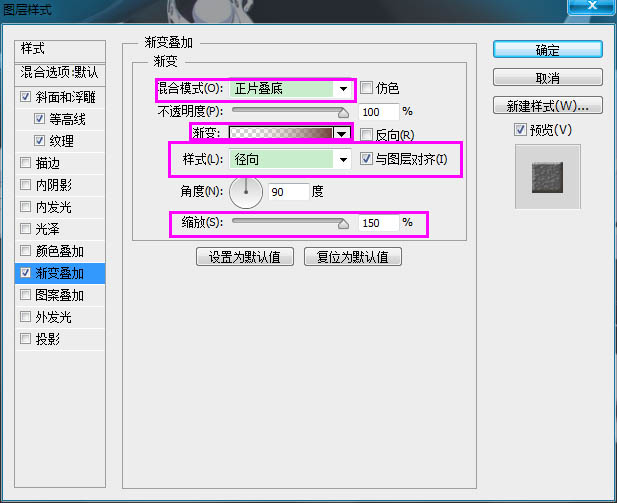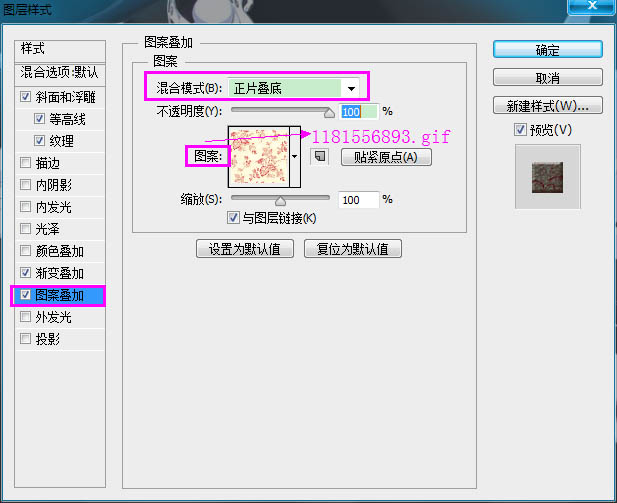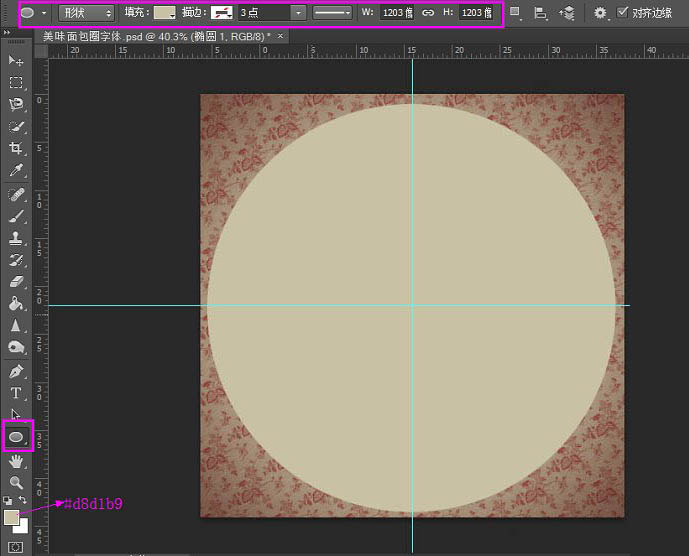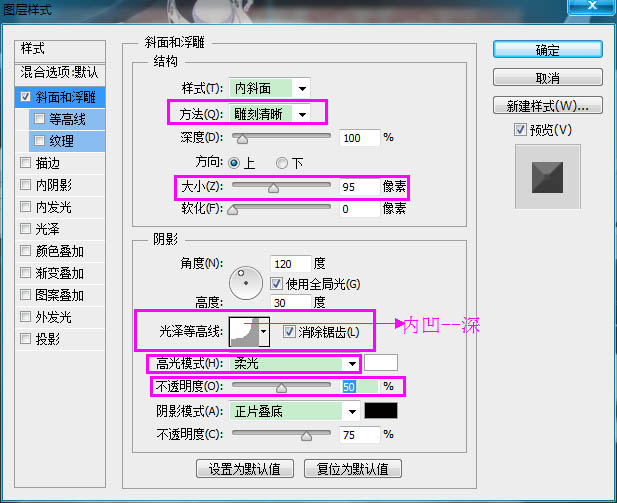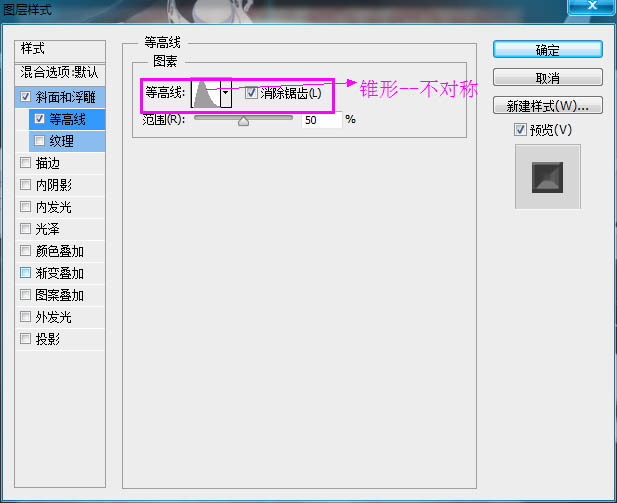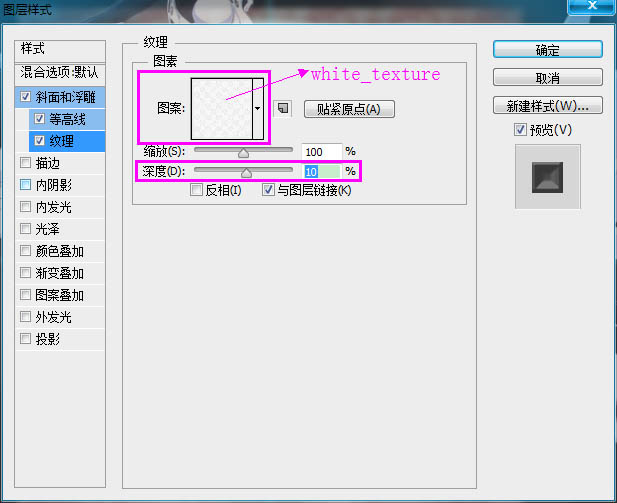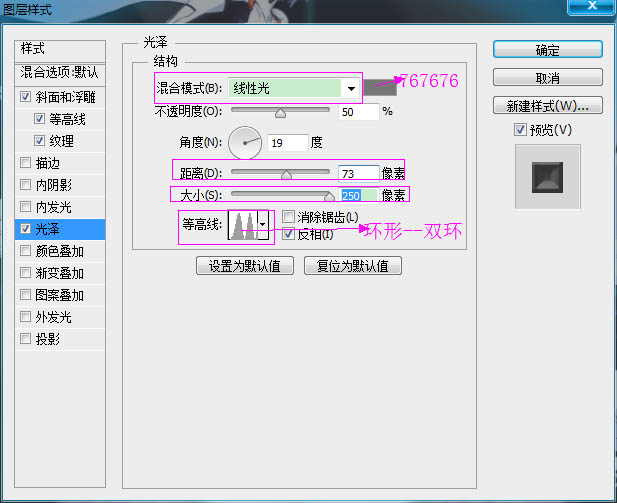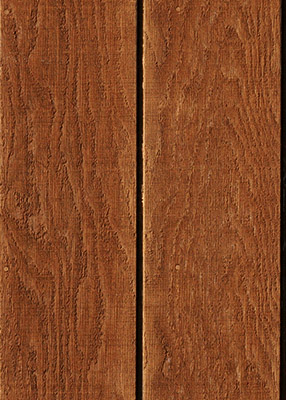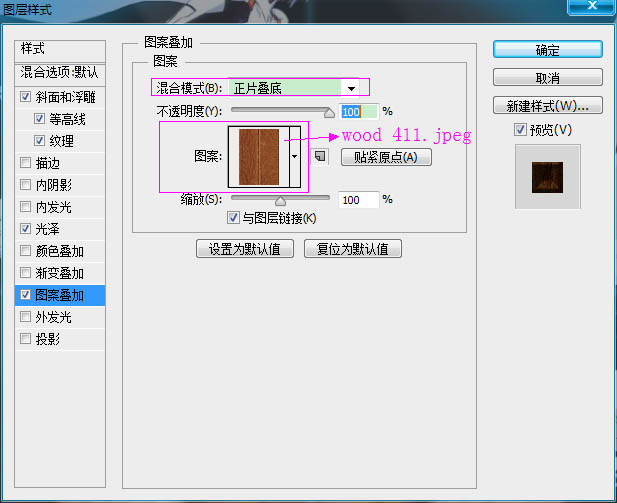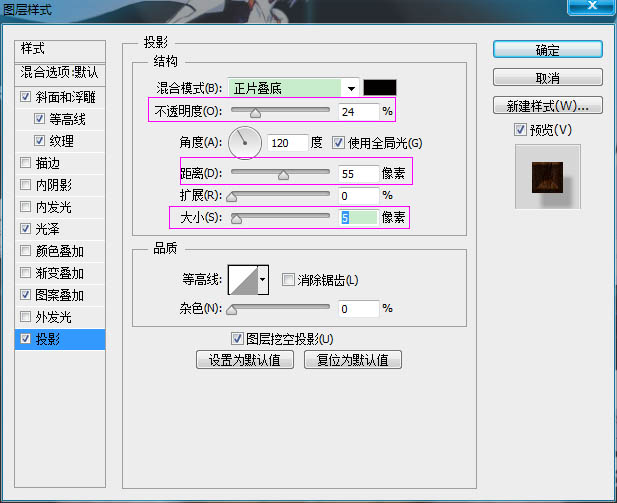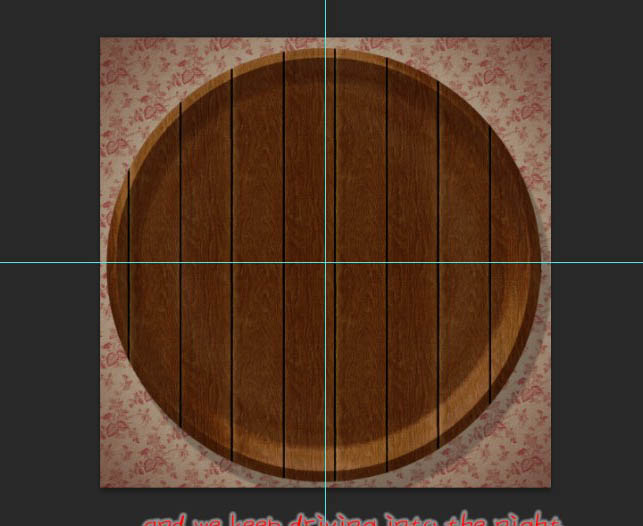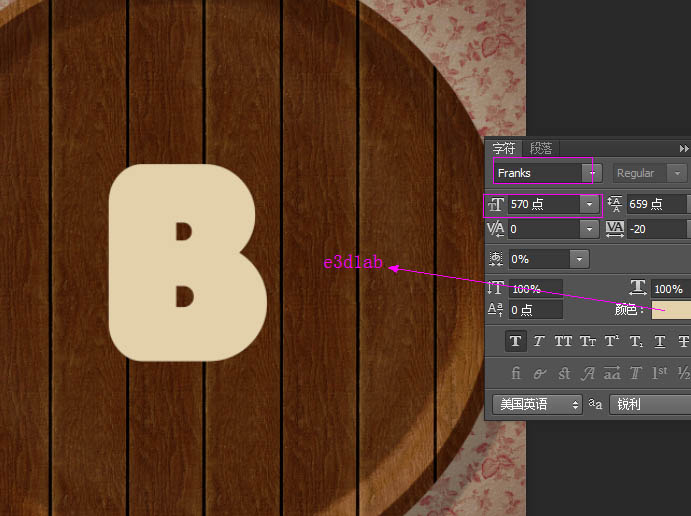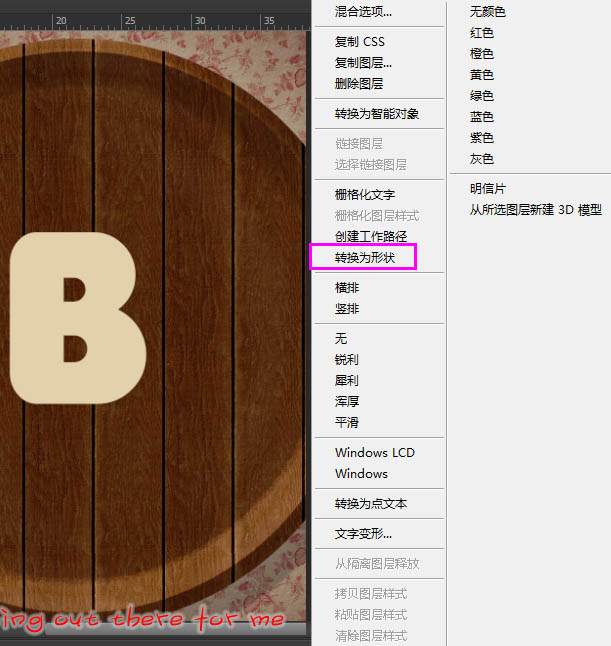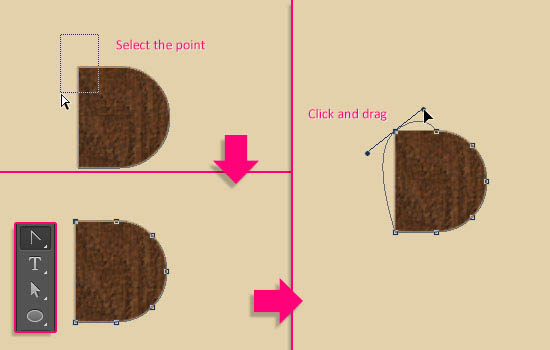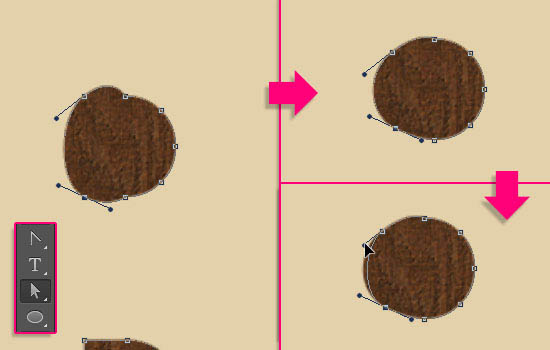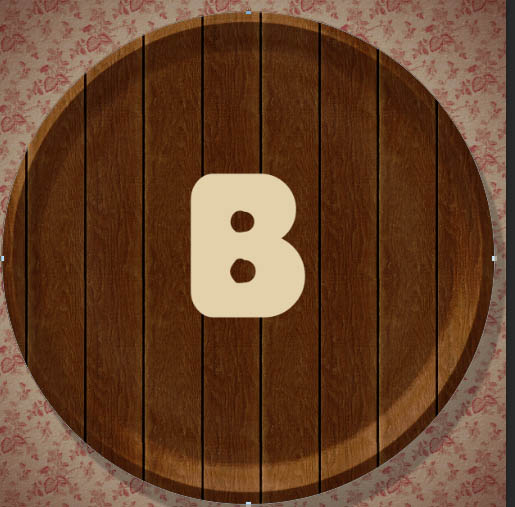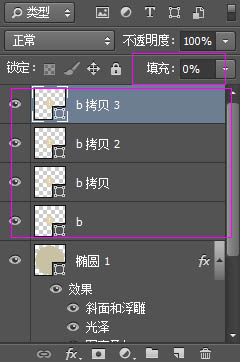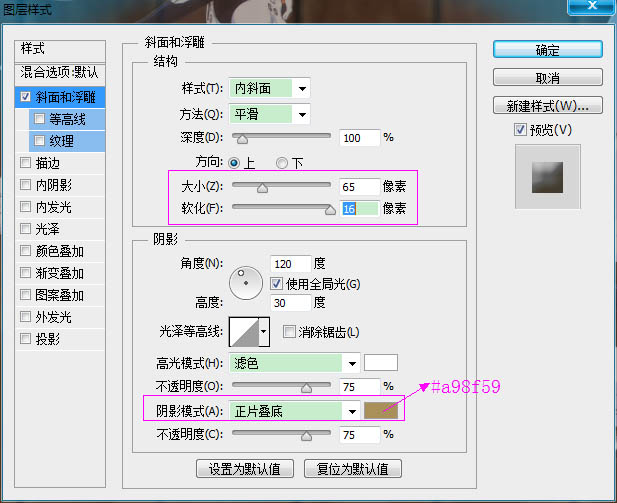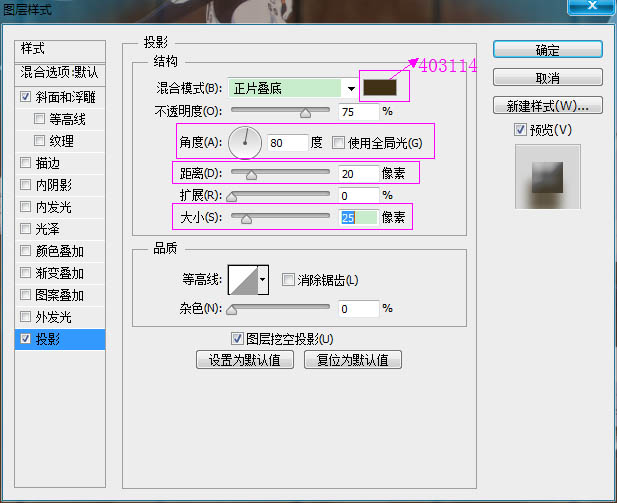来源:网络 作者:佚名
文字主体部分制作比较复杂,先要选好合适的字体,并对字体做一些简单的改造,带有面包的形状;然后把文字多复制几层,用图层样式分别作出纹理、高光、质感等,局部纹理需要用滤镜来完成;最后用设置好的画笔加上芝麻等装饰,得到想要的效果。
最终效果

你可能需要加在本教程使用的等高线,所以可以查看这张图片来了解如何操作。
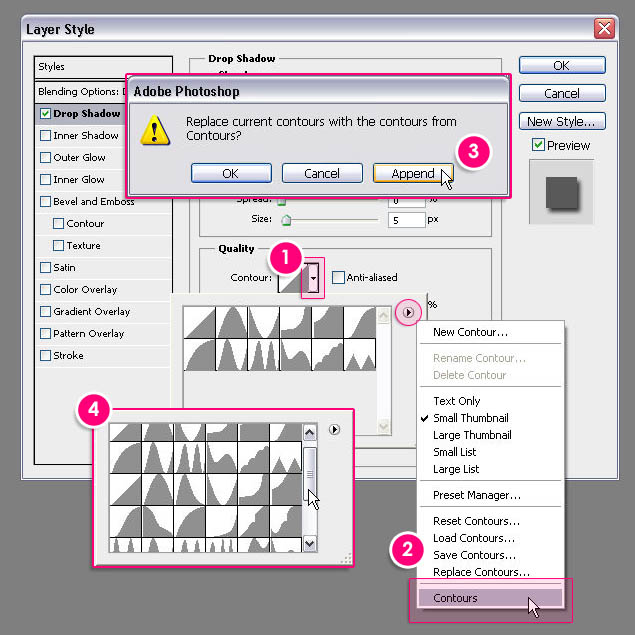
1、新建1250×1250像素大小的文档(你可以使用任何你想要的宽度值,但是请确保高度值不小于1250)。选择矩形工具,设置前景色为#d4d0c9,并拉一个眼神到文档边框外一点的矩形。
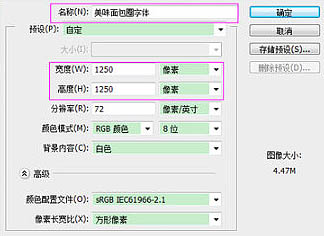
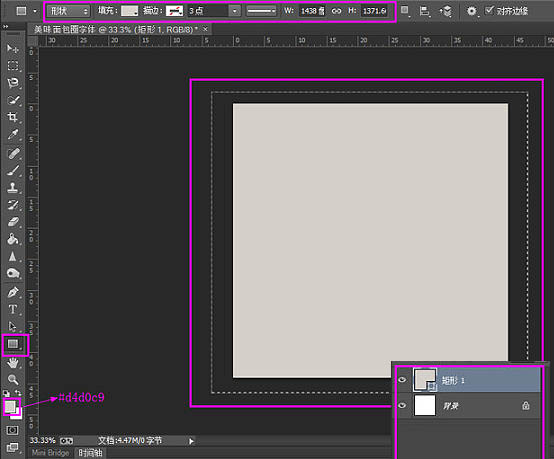
2、先把下图所示的两张纹理
素材保持到本机,然后用PS打开,选择菜单:编辑 > 定义图案,后面样式中会用到。
双击矩形形状图层,设置如下图层样式。


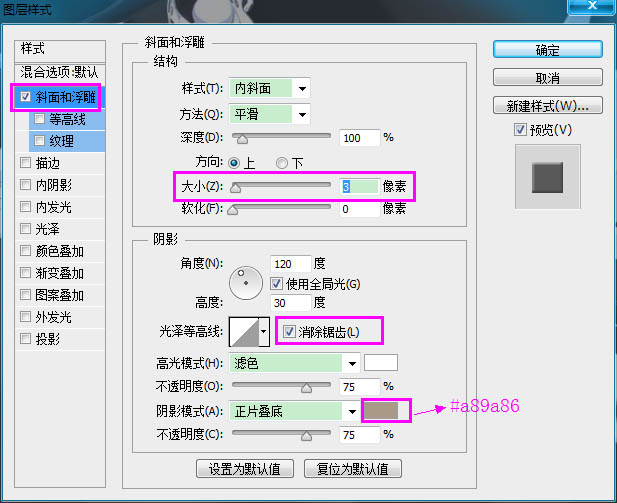
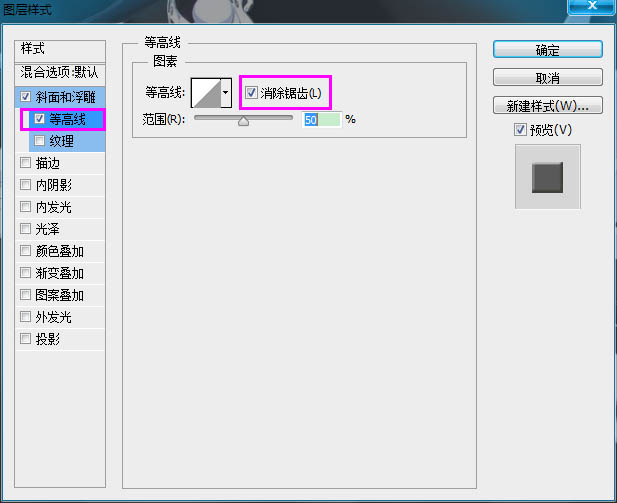
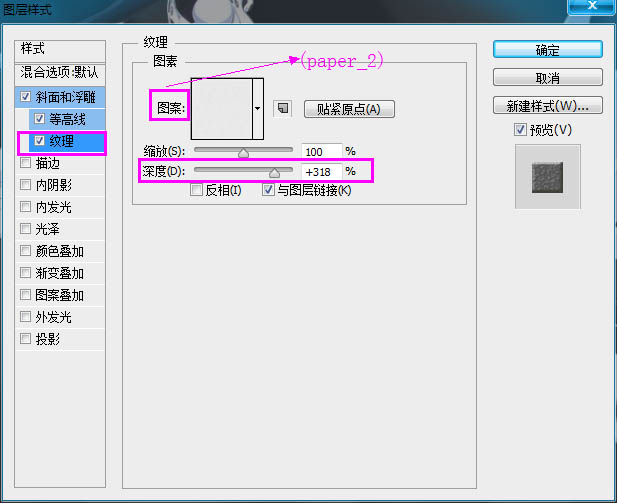
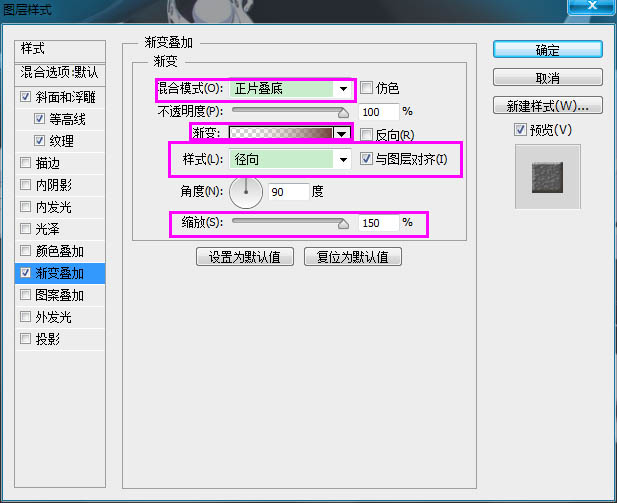

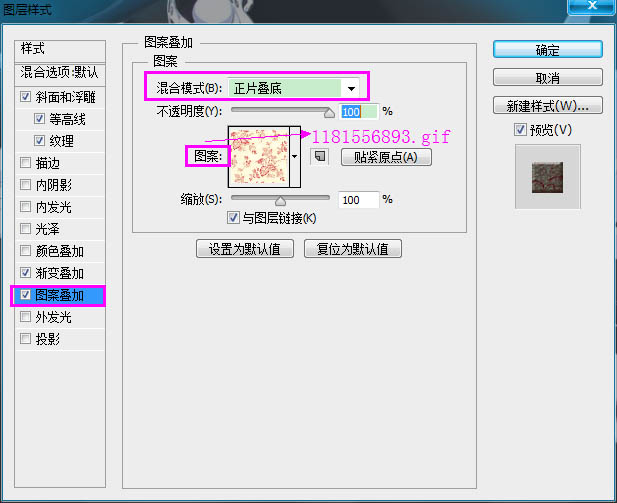
3、设置前景色为#d8d1b9,选择椭圆工具并按住Shift键,在文档内单击拖动创建一个大小适合的圆。
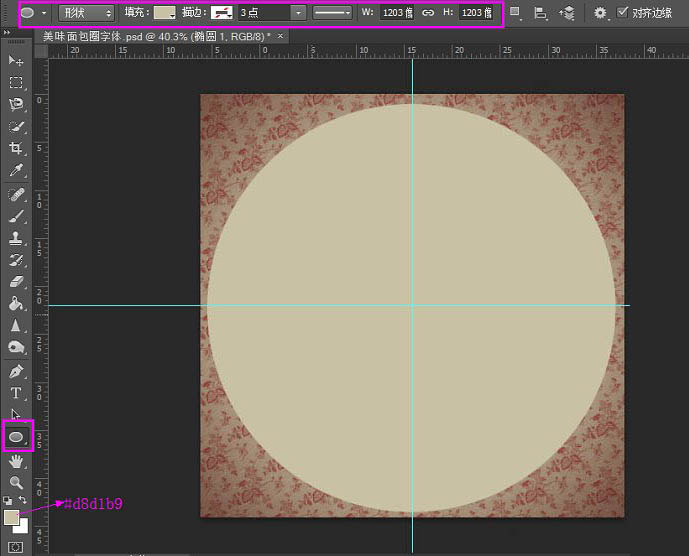
4、保持并打开下图所示的纹理,并定义为图案。然后双击椭圆形状图层,设置如下图层样式。

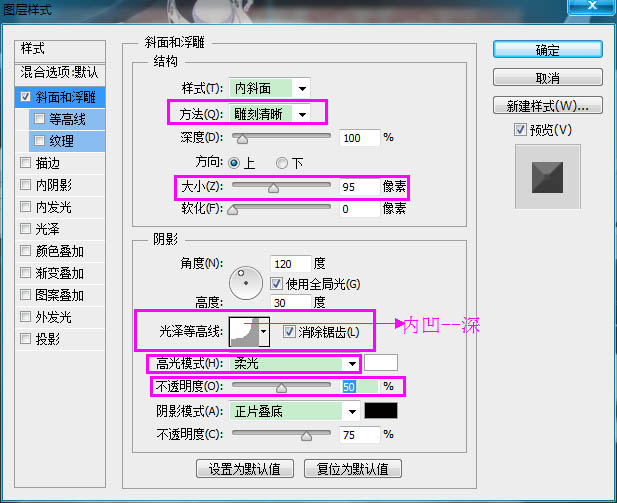
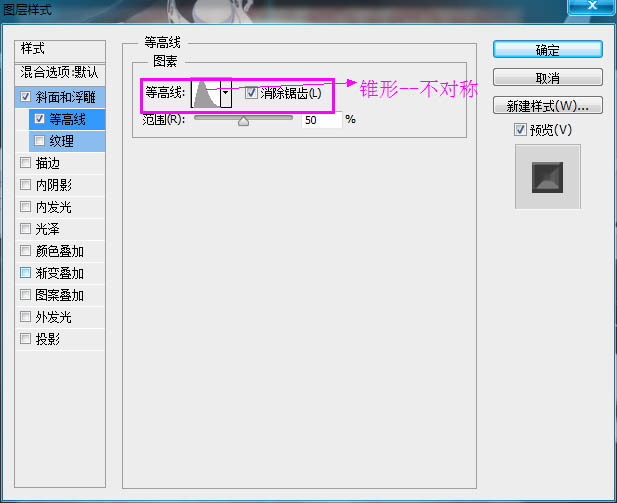
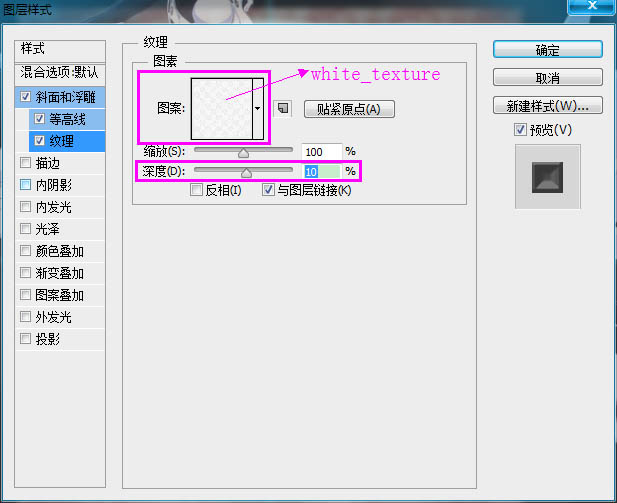
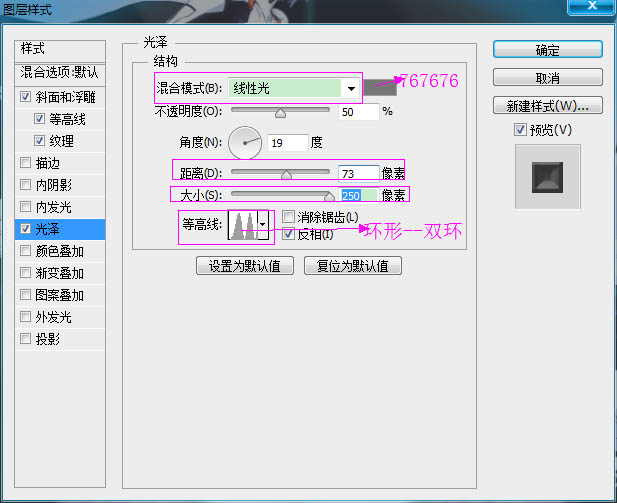
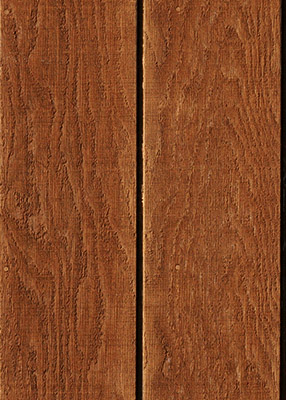
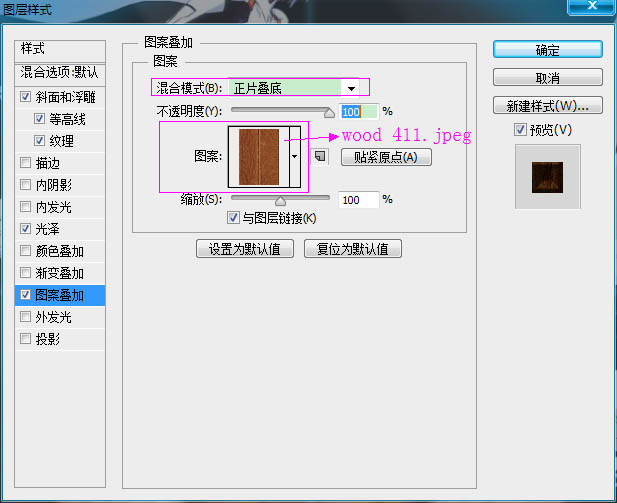
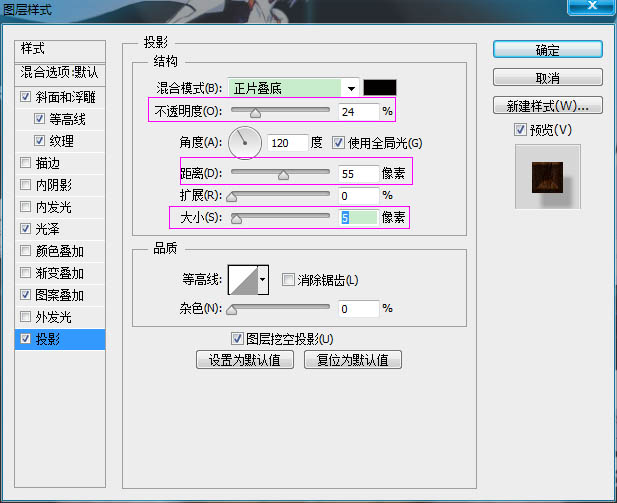
5、这就创作了碗/碟子/盘子。你大可随心设置斜面和浮雕的参数,或者使用你喜欢的不同的颜色以及纹理。
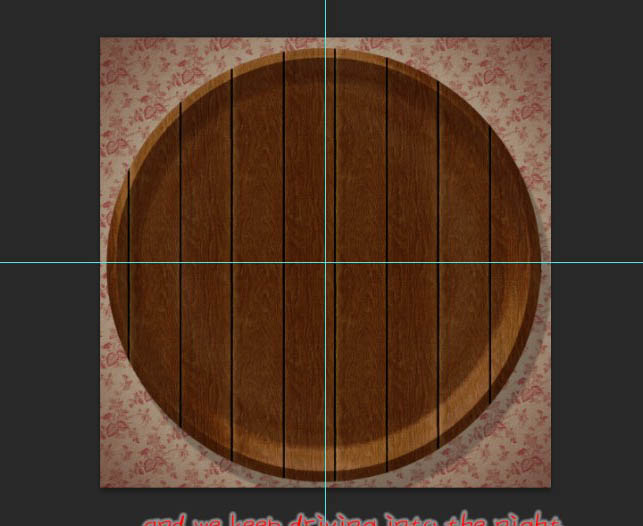
6、以大写字母状态写下你想要创作的单词的第一个字母,使用“Franks”字体,颜色为“#e3d1ab”,字体大小为570. 你既可以同时创作所有字母,又可以一个接一个创作,这完全取决于你自己。
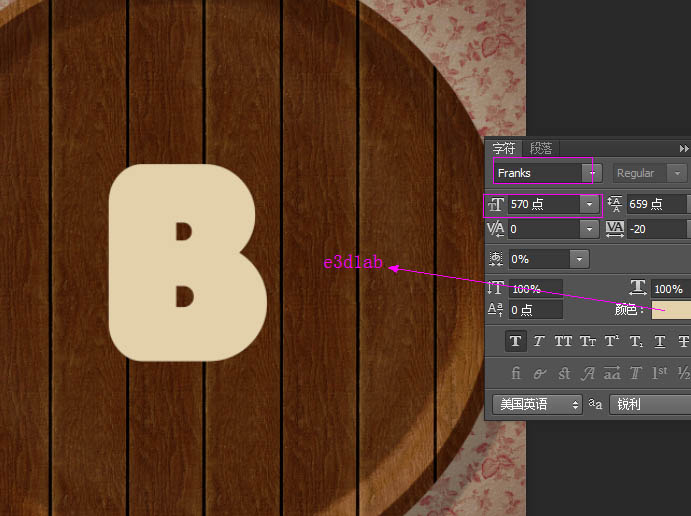
7、果这个字母内的孔径(洞)太小,你会需要把它转换成形状去删除这个孔的锋利边缘。如此去做,右键点击文字图层,然后选择“转换为形状”。
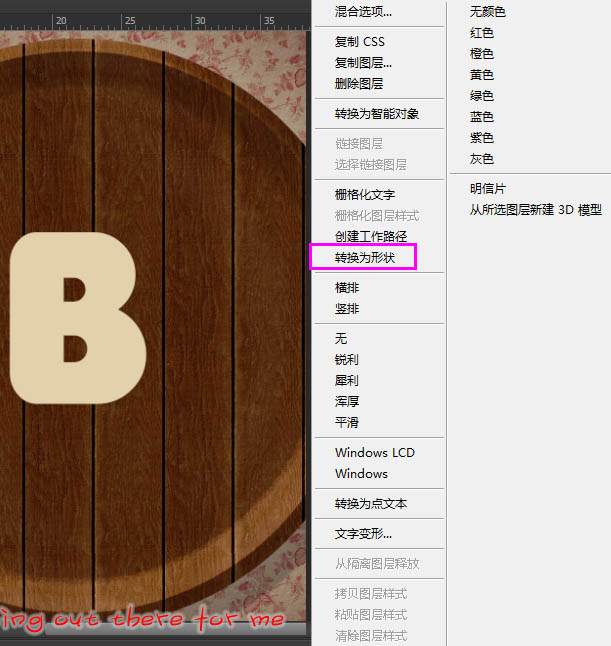
8、选择“转换点工具”,围绕周围的尖角单击拖动以选中它,然后单击并拖动锚点将锋利尖角转换成曲线。
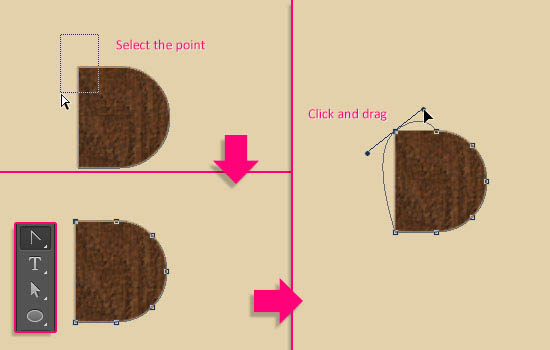
9、你可能需要选择直接选择工具,单击并拖动锚点来移动他们,或者单击并拖动方向点以扩大或缩小曲线。
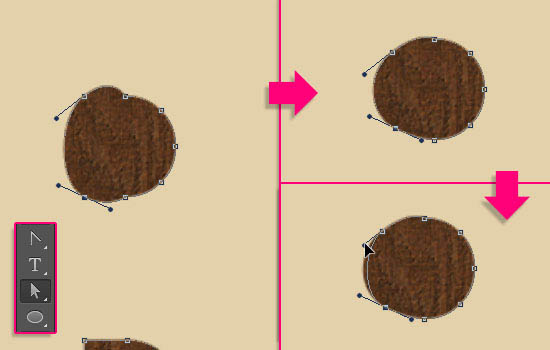
10、最终的结果没有必要一定是完美的,实际上,不完美更好。
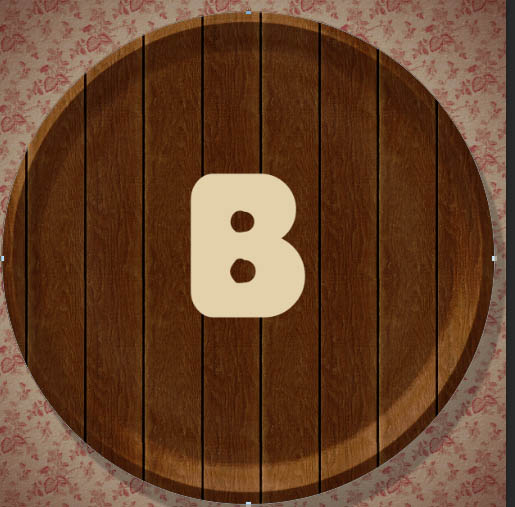
11、复制形状层,改变拷贝层的填充值为0,然后再复制两次形状层。因此你会有一个原始的文字层,拷贝、拷贝2和拷贝3层。
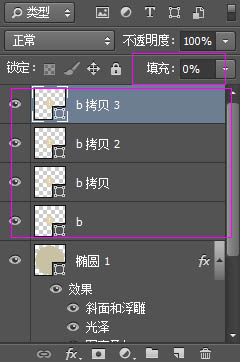
12、双击原始的文字图层并设置如下图层样式。