来源:网络 作者:佚名
先来看看最终的效果图吧:

具体的制作步骤如下:
illustrator从CS5时就新增了一个宽度工具,在CS6里开始渐变可以用在描边上面。希望透过这个教程能让大家掌握这个很实用的宽度工具。

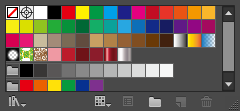
1,工欲善其事,必先利其器,首先第一部自然是在色板里取好颜色,然后做好相关的渐变。忘记了,原图奉上:

2,画一个直线,现在学UI,填上渐变
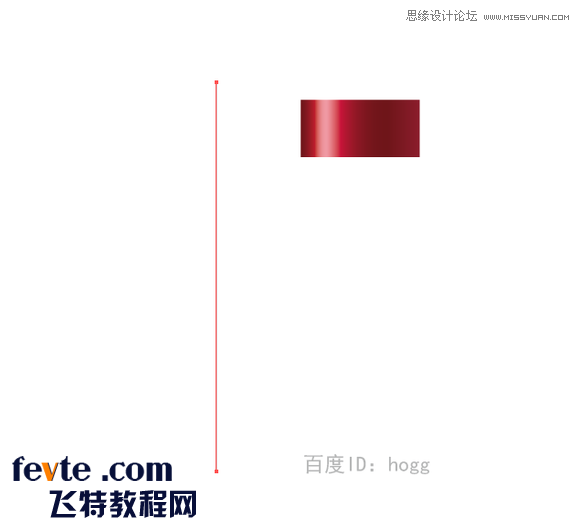
按Shift+W切换到宽度工具,下面这个:

对了,现在学UI,渐变描边是CS6才有的功能。如果是旧版本的,直接画个矩形也一样
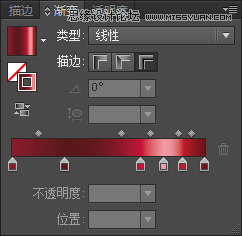
用宽度工具可以很方便的调成瓶身的形状。渐变在瓶身转折的地方也很完美(旧版本AI的可以用+封套扭曲同样实现)
