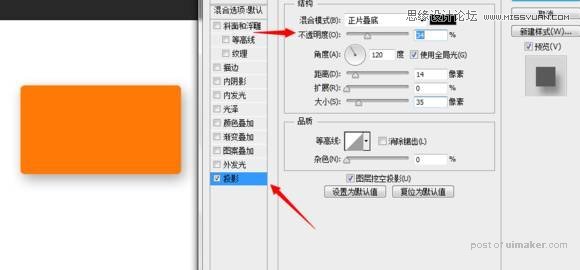来源:网络 作者:P大点S
本uimaker.com/uimakerhtml/uistudy/">教程主要使用Photoshop设计时尚炫彩的小米手机海报,今天带同学们来临摹一个小米的宣传图,空间感和色彩都非常吸引眼球,拿来做海报练手再好不过。教程每个步骤都仔仔细细地截图了,新手也可以顺利完成,直接开练吧。
效果图:

新建。
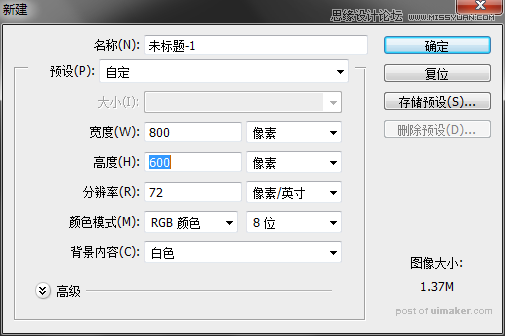
选择圆角矩形工具。
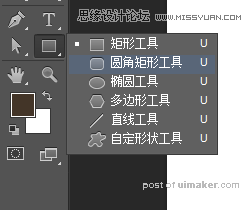
选择形状,不描边,半径设置成10,拉一个圆角矩形。
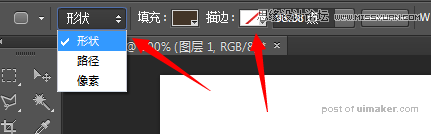
双击圆角矩形图层缩略图的右下角,弹出拾色器,,选择想要的颜色,这里是#ff7906
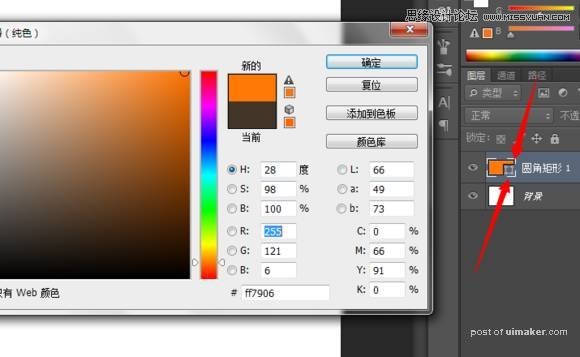
然后给圆角矩形加效果,先淡淡的一层投影,参数如图,距离大点,大小也大点,不透明降低。