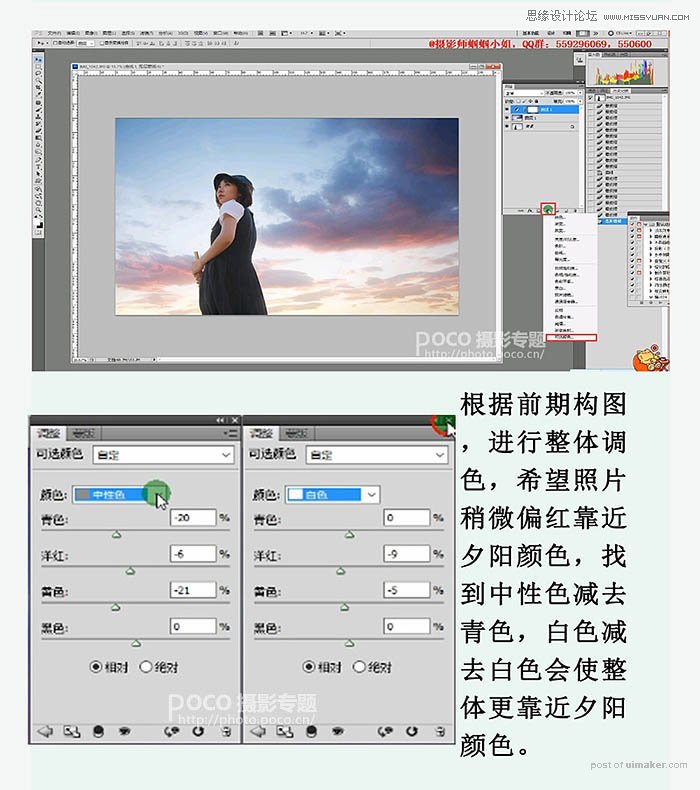来源:网络 作者:摄影师蝈蝈小姐
3、使用【移动工具】把天空素材拖到背景图层上,,将会得到新的【图层1】天空uimaker.com/uimakerdown/">素材,使用【ctlr+t】扩大天空素材,将天空素材调至合适位置,图层模式更改为【正片叠加】模式。

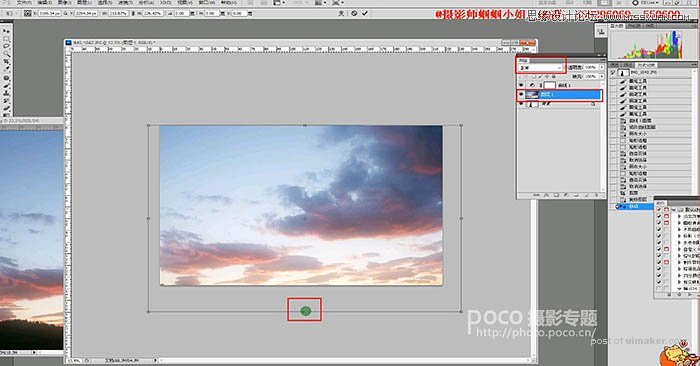
4、把下方多余的树使用【图章工具】覆盖掉,使整张照片更加干净,之后要把人物擦出来,可以使用【钢笔工具】扣出人物再擦掉也可以直接使用【橡皮擦工具】,根据效率选择最快捷的工具。
在使用橡皮工具时,要多注意细节。
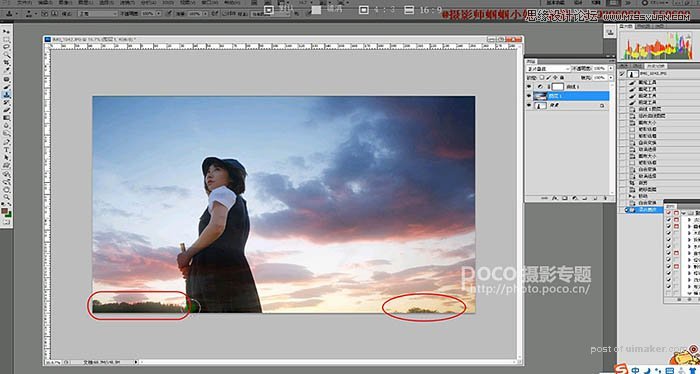
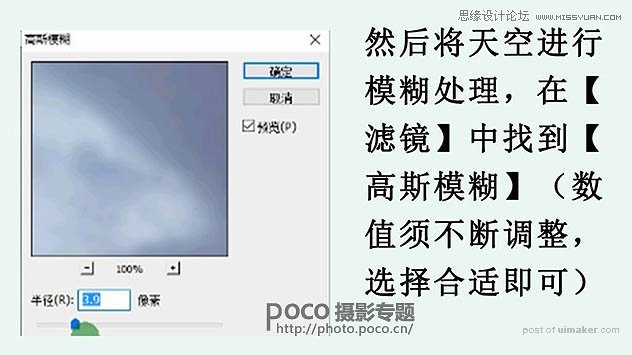
5、使用【可选颜色】,对照片进行整体调色,数值可参考图片。