来源:网络 作者:昀恒

1、打开PS软件,按Ctrl + N 新建,尺寸为1000 * 750像素,分辨率为72像素/英寸,如下图。
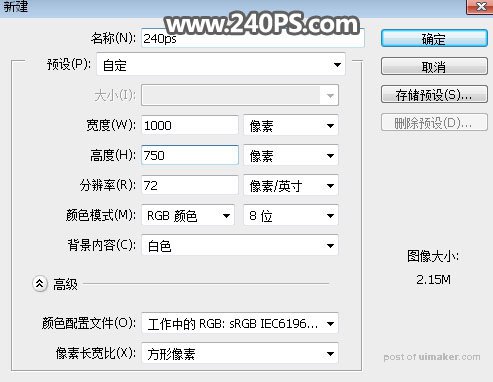
2、把前景色设置为深蓝色#020f21,然后用油漆桶工具把背景填充前景色。
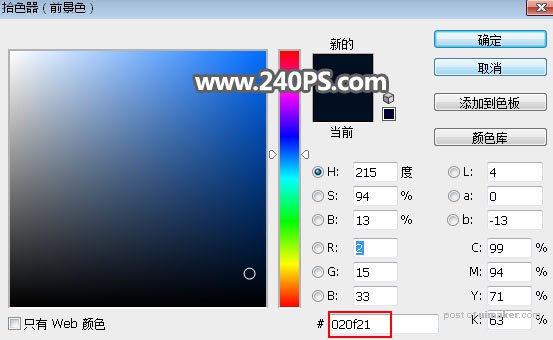
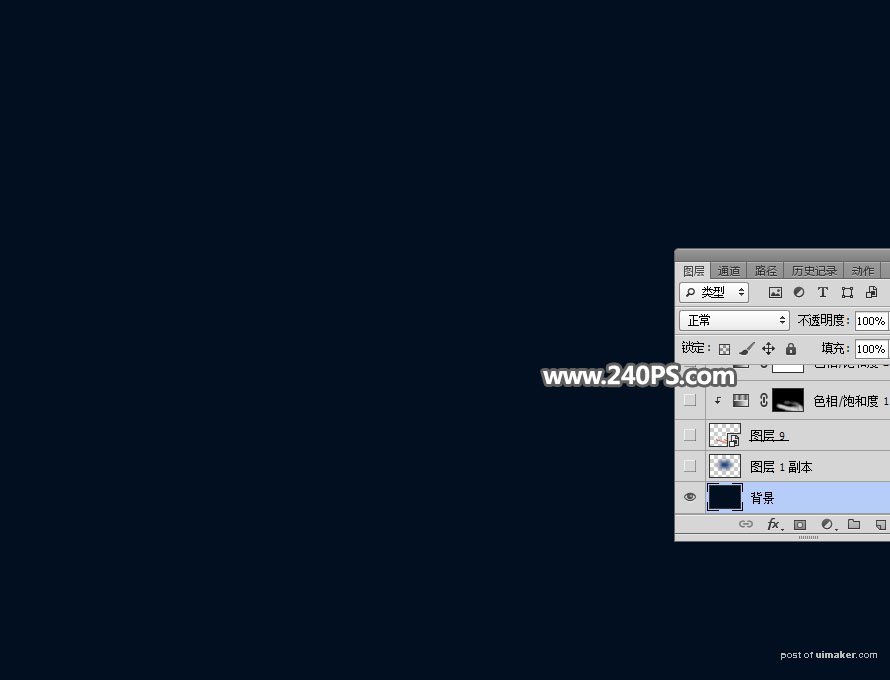
3、新建一个空白图层,用椭圆选框工具拉出下图所示的选区,,再按Shift + F6羽化100个像素。
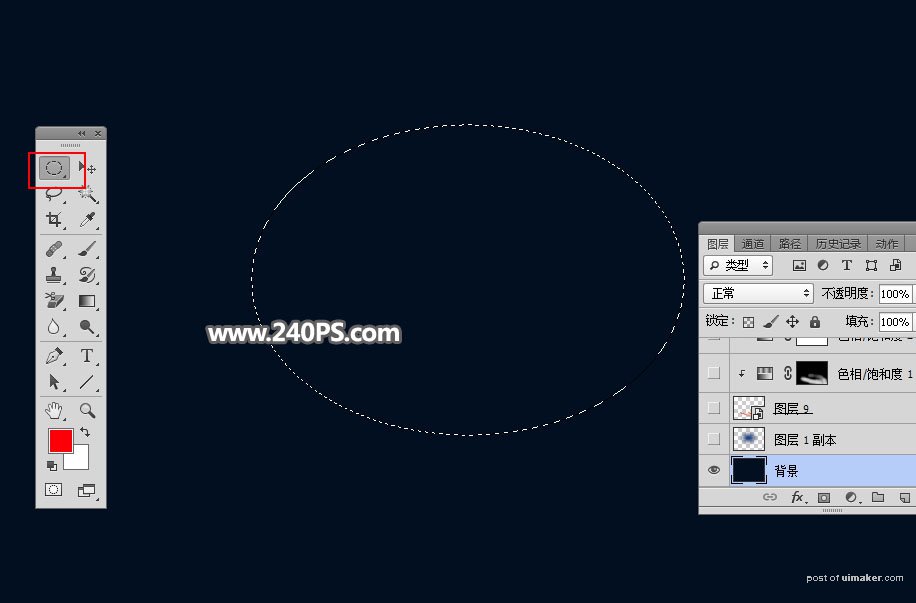
4、把选区填充暗蓝色#024480,再按Ctrl + D 取消选区,效果如下图。

5、把下面的手的uimaker.com/uimakerdown/">素材保存到本机,再用PS打开,用移动工具拖进来,放到画布的底部位置。

