来源:网络 作者:昀恒

1、新建画布。打开PS软件,按Ctrl + N 新建,尺寸为1280 * 900 像素,分辨率为72像素/英寸,如下图。
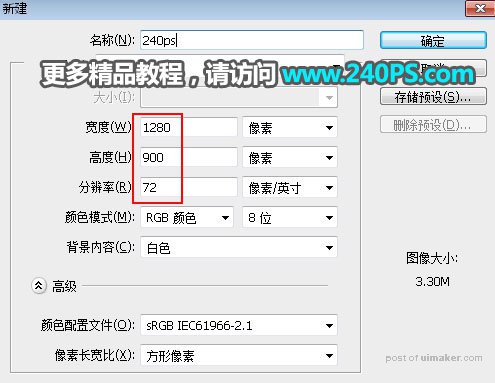
2、在工具箱选择“渐变工具”,在属性栏选择“径向渐变”,然后点击渐变色设置渐变,颜色设置如下图。
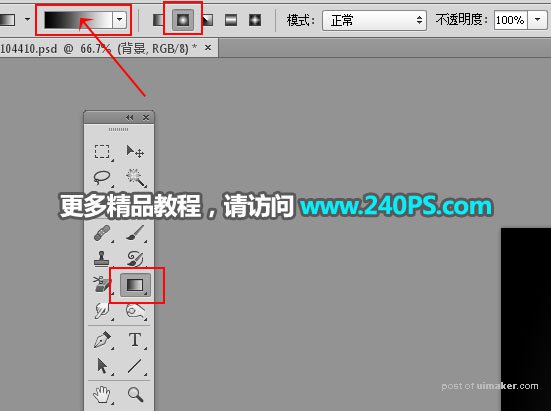
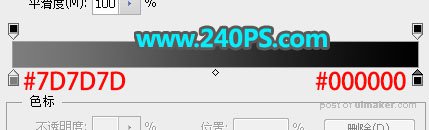
3、由画布中心向边角拉出下图所示的径向渐变作为背景。

4、把下面的土豆uimaker.com/uimakerdown/">素材保存到本机,再用PS打开。
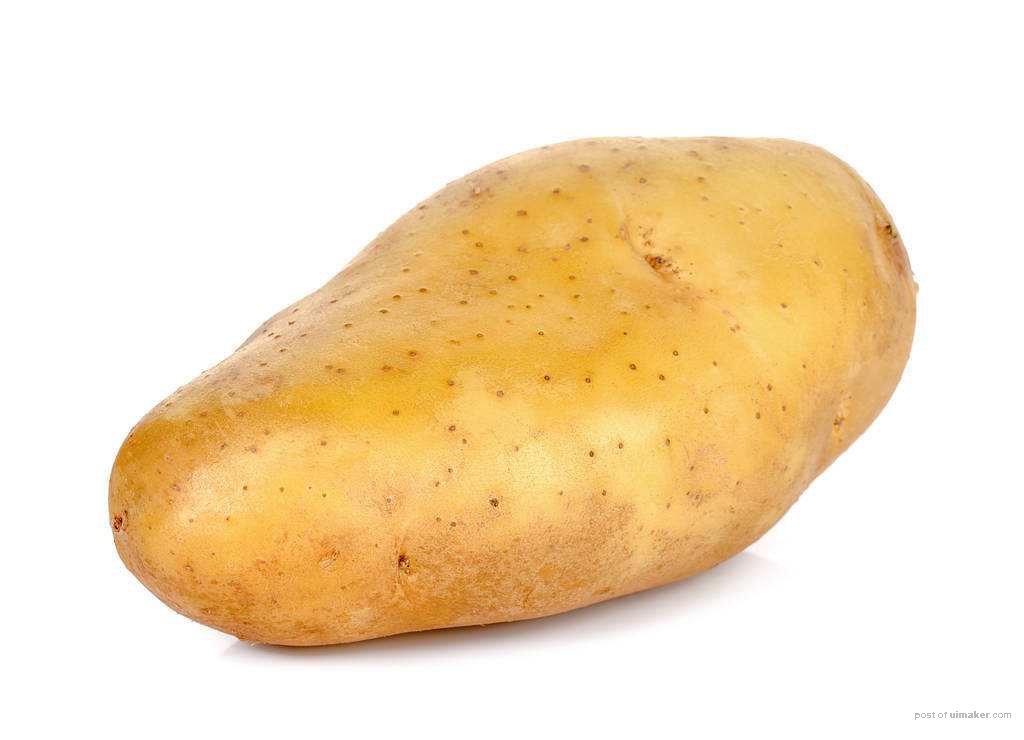

5、在工具箱选择“钢笔工具”,在属性栏选择“路径”,如下图。
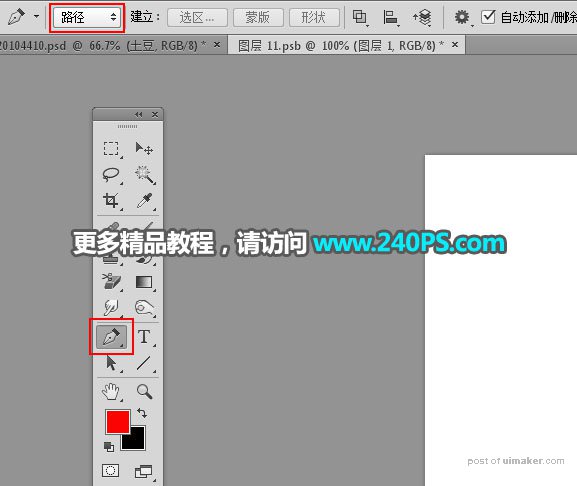
6、用钢笔沿着土豆的轮廓勾出路径,如下图。

7、按Ctrl + 回车 把路径转为选区,如下图。
