来源:网络 作者:昀恒

1、新建画布。打开PS软件,按Ctrl + N 新建,尺寸为1080 * 800像素,分辨率为72像素/英寸,如下图。
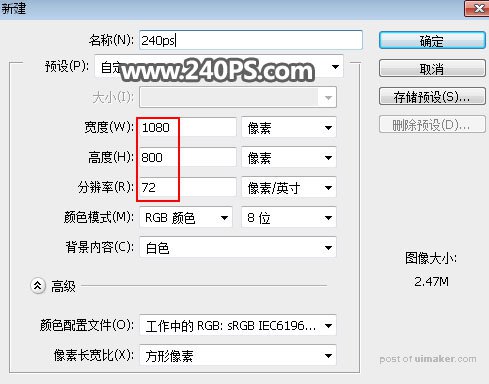
2、把前景色设置为黑色,用油漆桶工具把背景填充前景色。
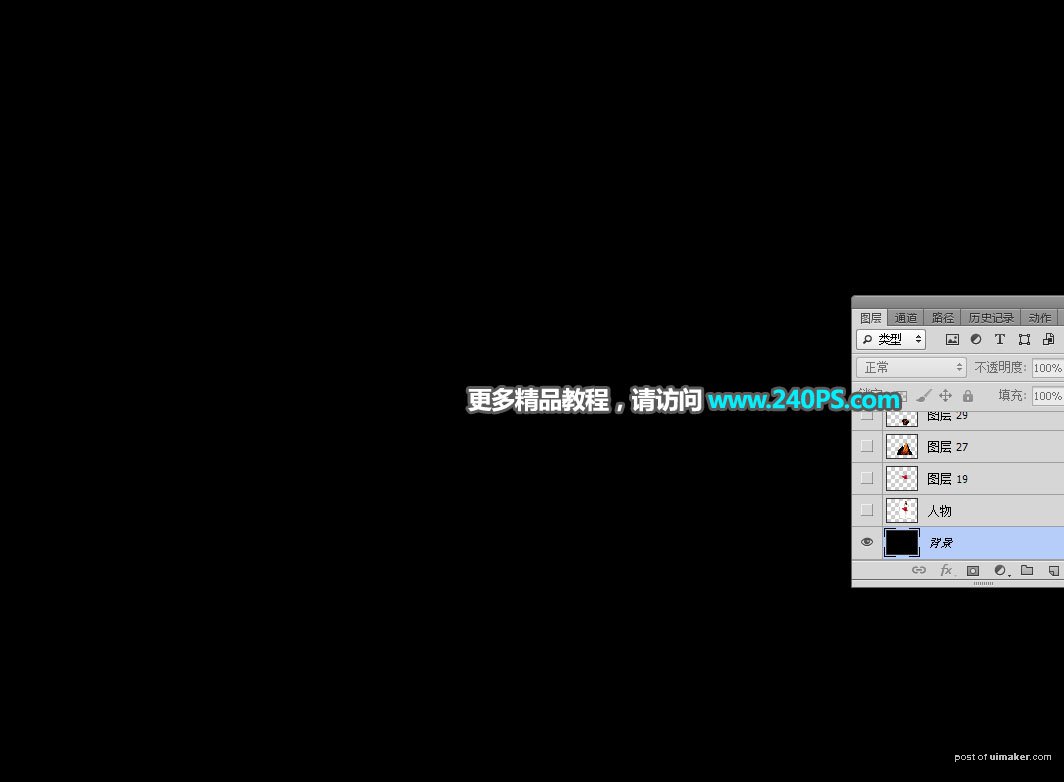
3、把人物素材保存到本机,然后用PS打开,用移动工具拖进来。



4、选择钢笔工具,在属性栏选择“路径”。
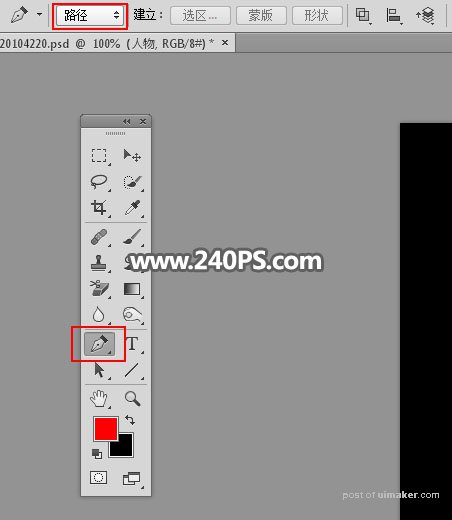
5、用钢笔工具勾出人物上半身轮廓,按Ctrl + 回车转为选区,如下图。

6、按Ctrl + J 把选区部分的人像复制到新的图层,命名为“头像”,再把人物图层隐藏,如下图。
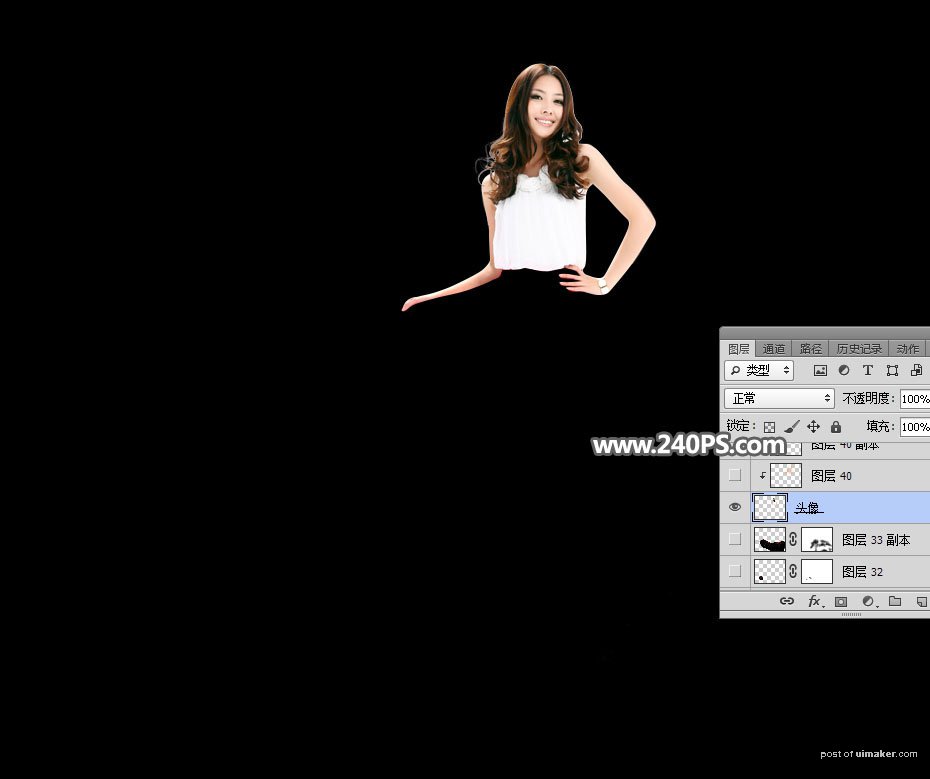
7、下面来添加火焰。打开下面的火焰素材,用移动工具拖进来,放到人物图层的下面。
