来源:网络 作者:零下一度

步骤1
在photoshop中我们新建或Ctrl+N,创建1500x 100像素大小,分辨率72像素/英寸,RGB颜色,8位,背景内容为白色的新文件 。大小也可以根据需要自己设定。
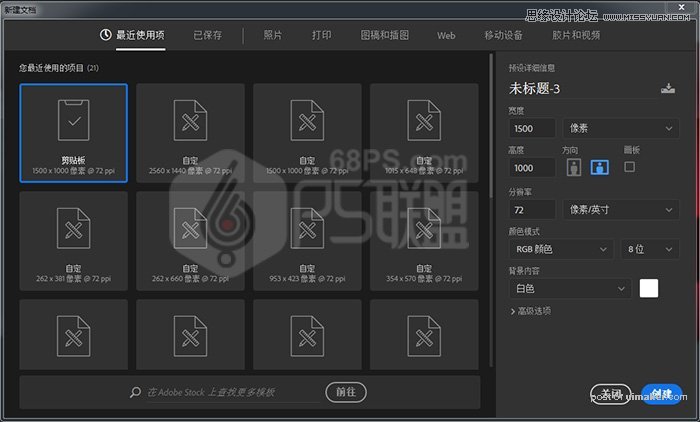
步骤2
按D键使前景色和背景色变成黑白,转到滤镜-渲染-云彩。
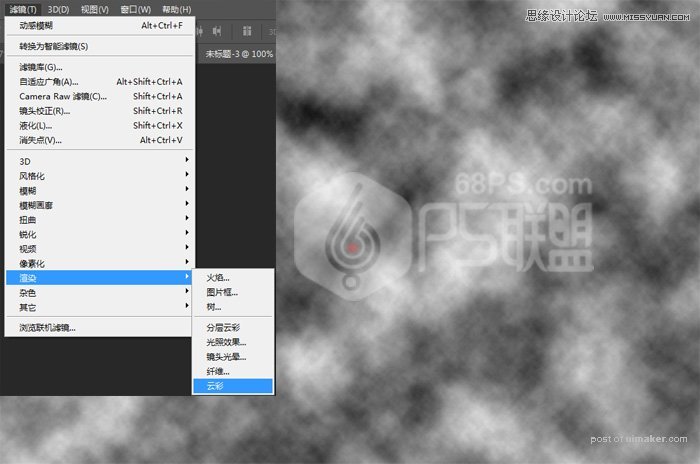
步骤3
进行滤镜-像素化-铜版雕刻,选类型中的长描边。
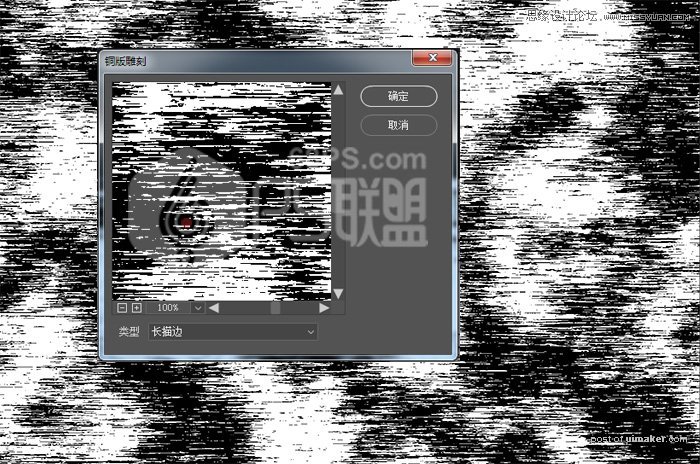
步骤4
转到滤镜-模糊>动感模糊,角度90,距离2000。
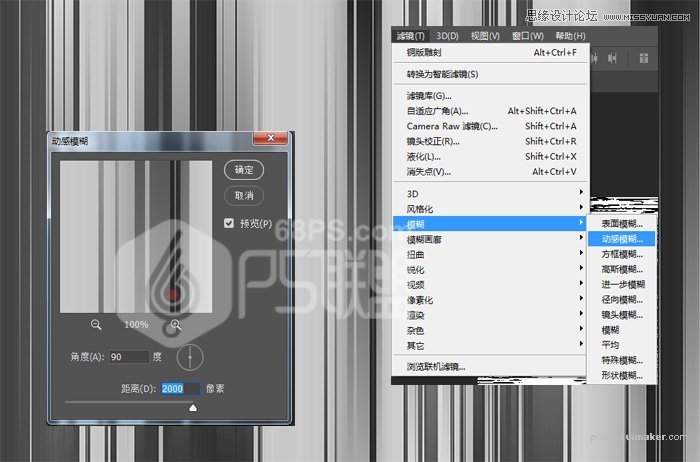
步骤5
现在我们转到图层新建图层,然后选渐变中的七彩色,用线性渐变从左往右拉渐变。

步骤6
转到图层将图层模式改成叠加。
