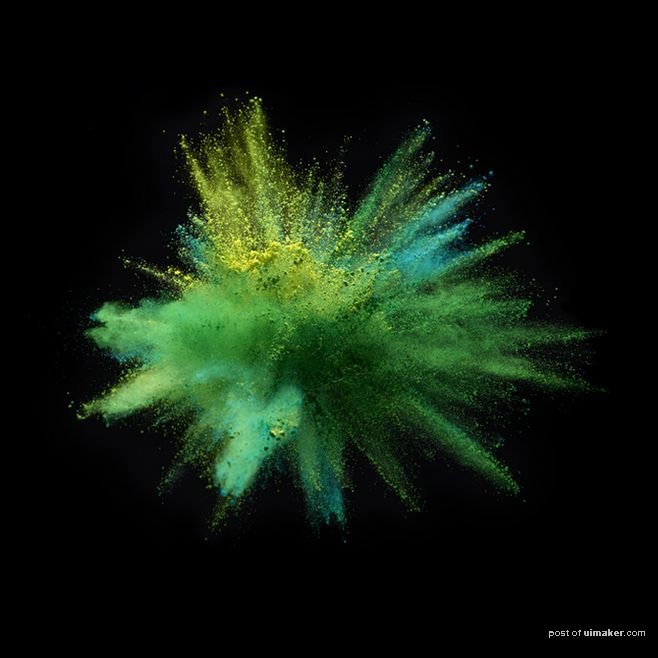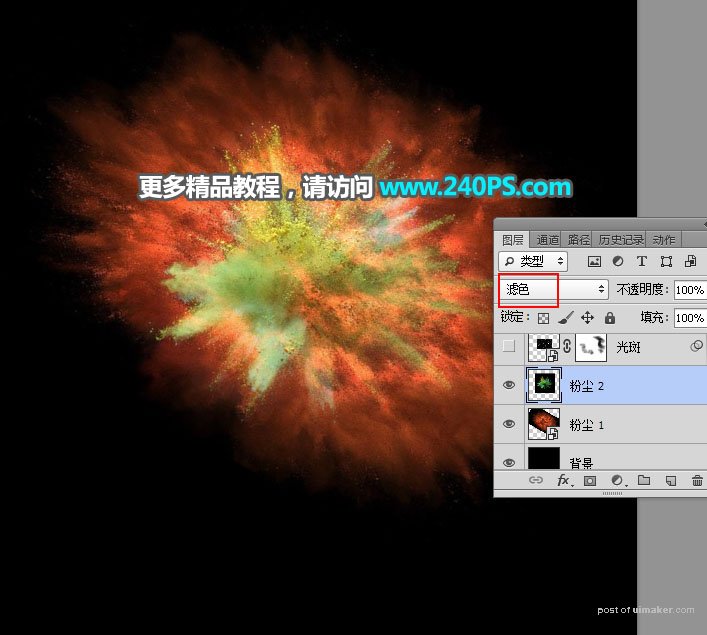来源:网络 作者:昀恒

1、打开PS软件,按Ctrl + N 新建文件,尺寸为1000 * 1000像素,分辨率为72像素/英寸,如下图。然后确定。
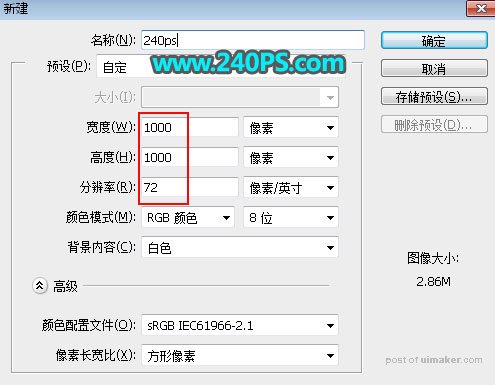
2、把前景色设置为黑色。
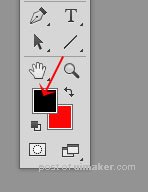
3、用油漆桶工具把背景填充黑色。
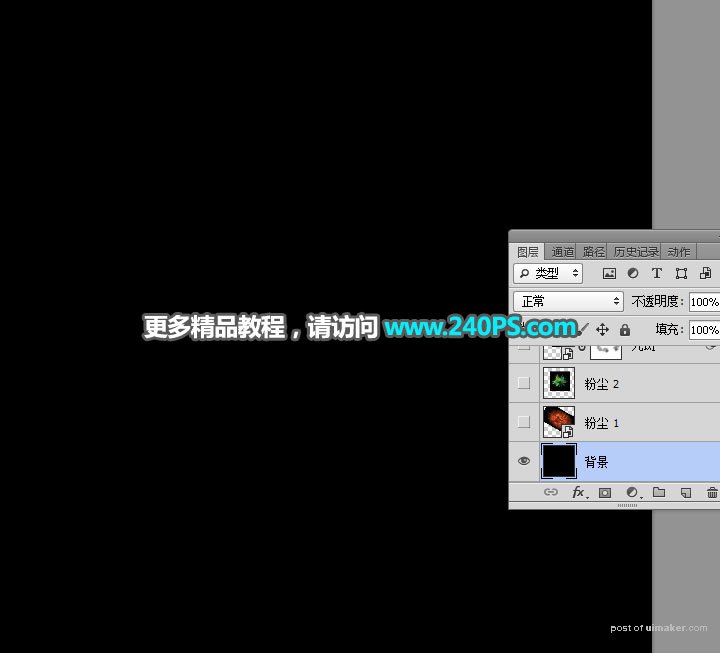
4、把下面的粉尘uimaker.com/uimakerdown/">素材保存到本机,再用PS打开。
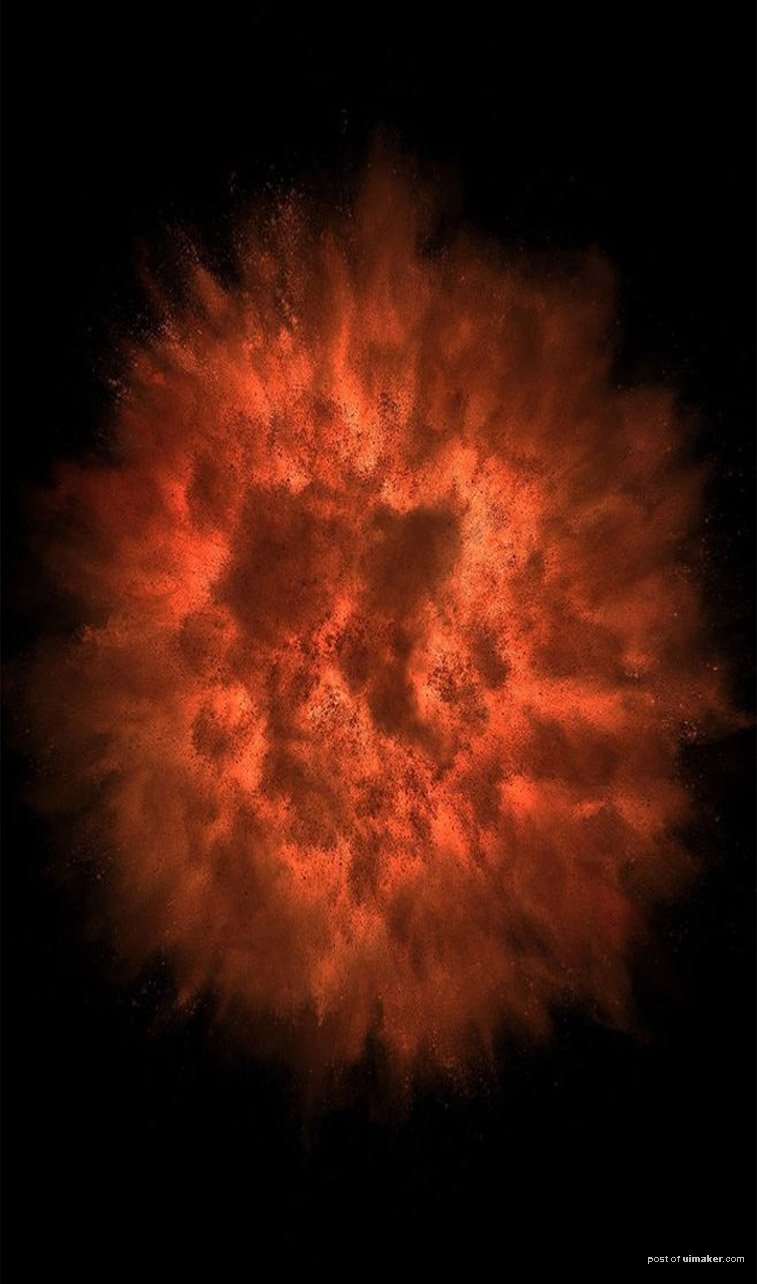
5、用移动工具拖进来,按Ctrl + T 变形,调整一下角度和大小,然后回车确定,再把混合模式改为“变亮”。
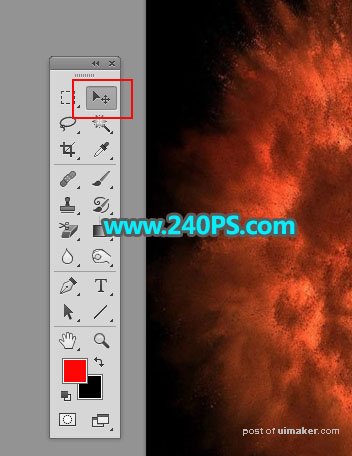
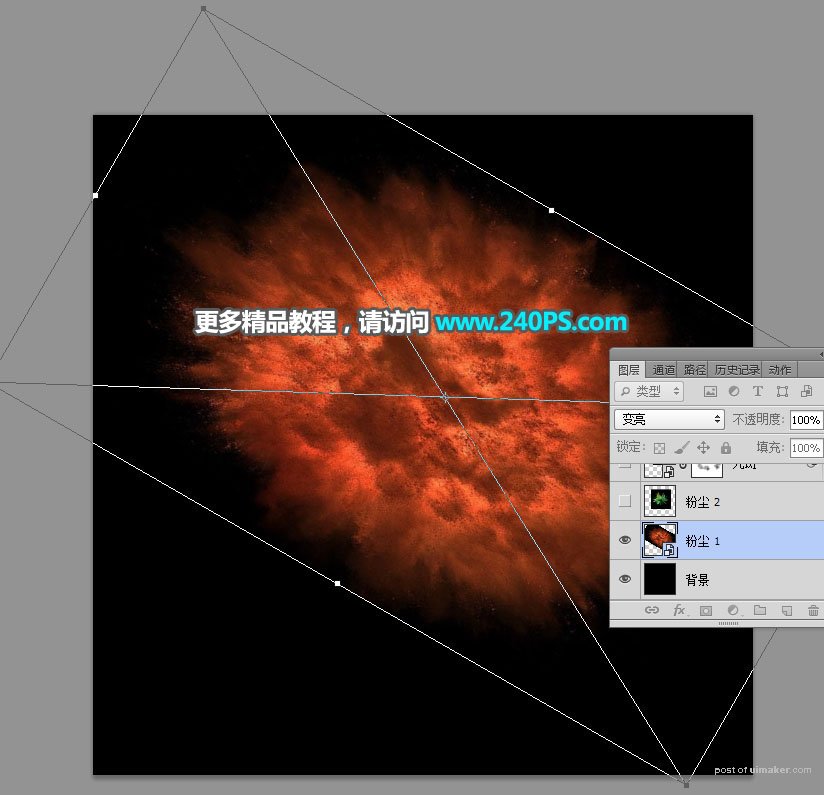
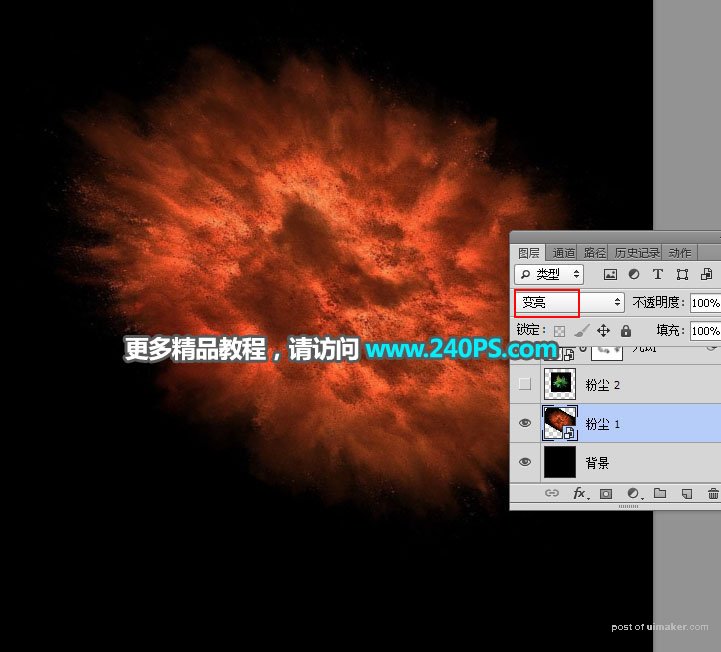
6、打开下面的粉尘素材2,用移动工具拖进来,调整好位置后,把混合模式改为“滤色”。