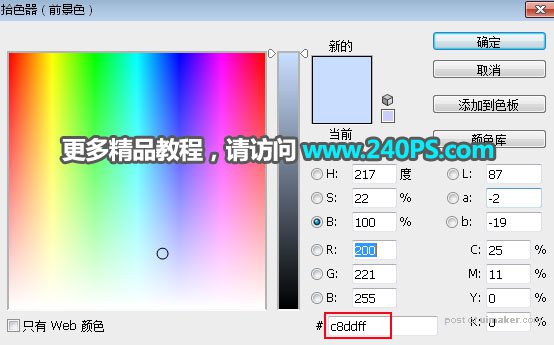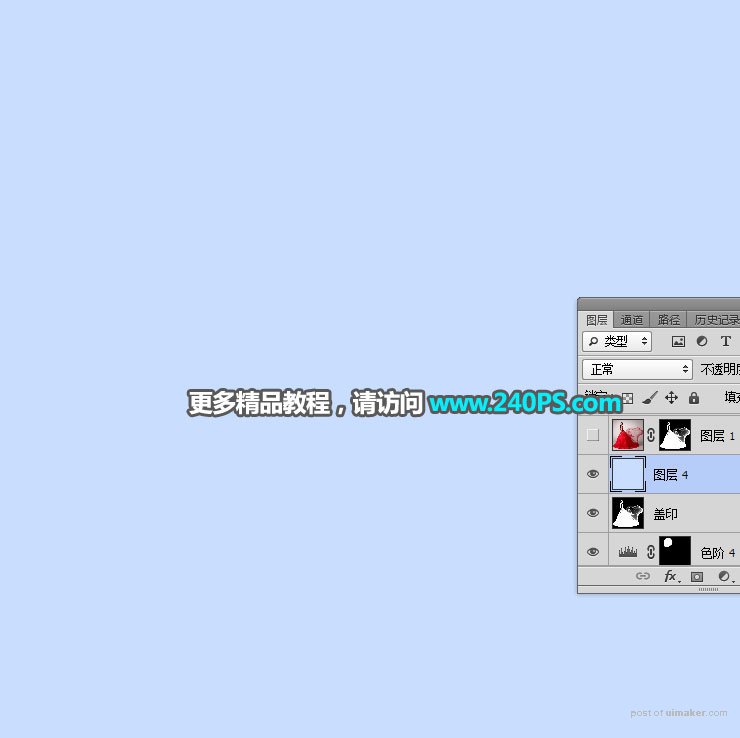来源:网络 作者:昀恒
8、用套索工具勾出下图所示的选区,按Shift + F5羽化5个像素。

9、创建色阶调整图层,把高光部分调亮,直到把灰色的背景调白,参数及效果如下图。
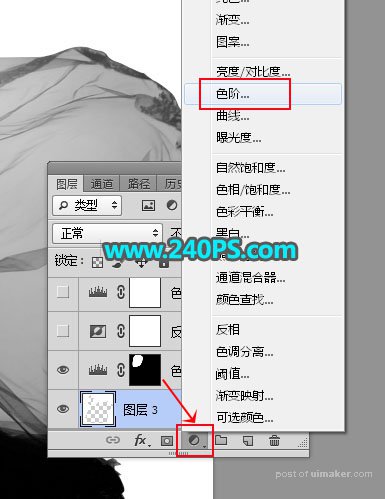


10、创建反相调整图层,效果如下图。
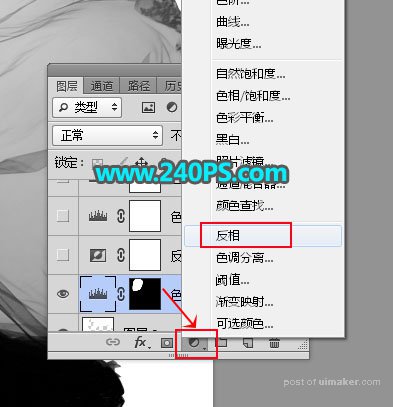

11、创建色阶调整图层,增加明暗对比,参数及效果如下图。
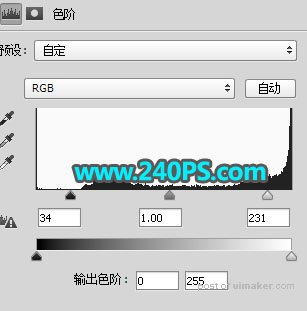

12、创建色阶调整图层,大幅调亮高光区域,暗部及中间调稍微压暗,参数及效果如下图。


13、用套索勾出下图所示的选区,然后创建色阶调整图层,把高光区域调亮一点,参数及效果如下图。



14、新建一个图层,按Ctrl + Alt + Shift + E 盖印图层。

15、创建一个纯色填充图层,颜色设置为淡蓝色#c8ddff。