来源:网络 作者:佚名
本教程文字效果制作过程较为复杂,需要制作的部分较多:如背景、镂空字、金属浮雕、火花等。镂空字及火花部分有点复杂,需要根据作者的提示慢慢设置参数,制作的时候一定要有耐心。
最终效果

<点小图查看大图>
1、新建1024*786px大小的文档,拉径向渐变,颜色从#464646到#363636。
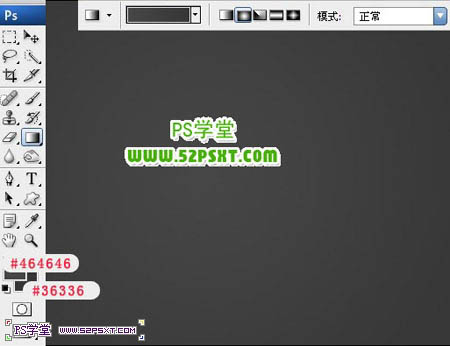
2、拉入素材1,将图层模式改为叠加,不透明度70%。
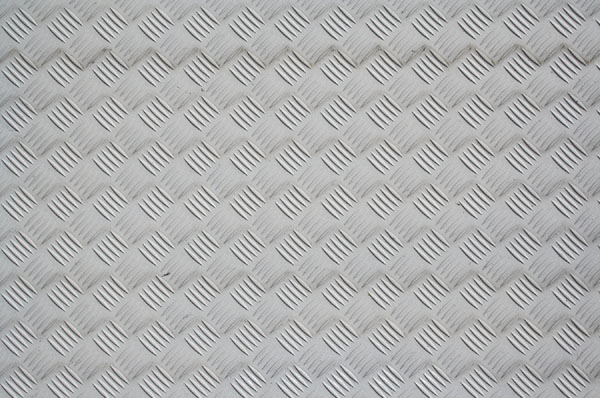
<点小图查看大图>
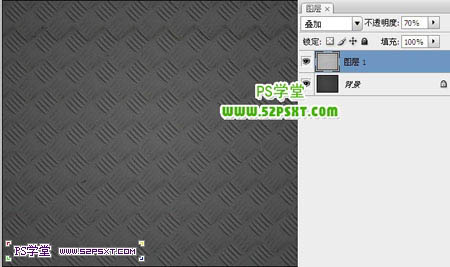
3、拉入素材2,将图层模式改为正片叠底。

<点小图查看大图>

4、用字体Age,颜色#fff7e5,打上文字。

5、设置字体图层样式如下。
