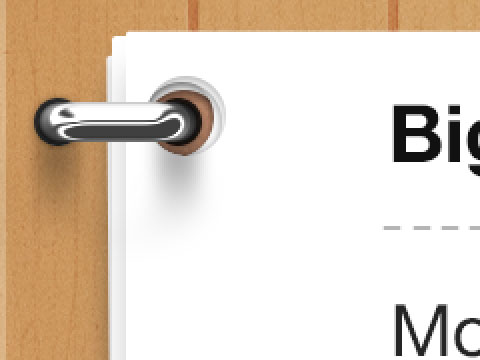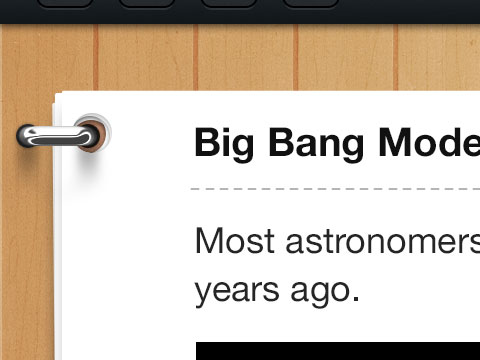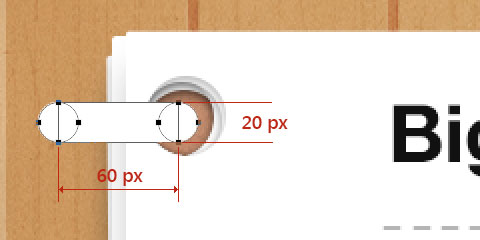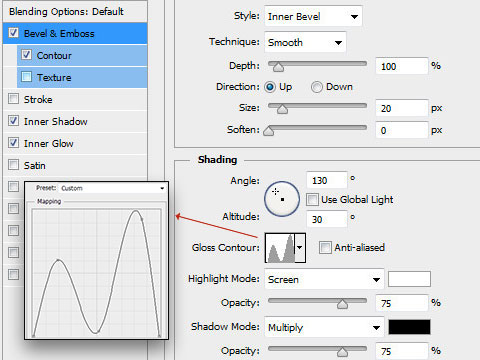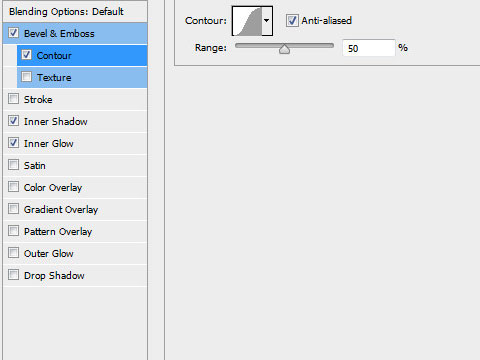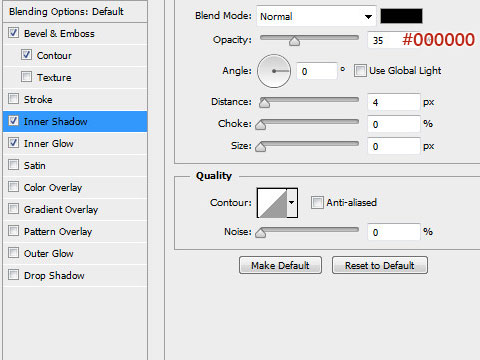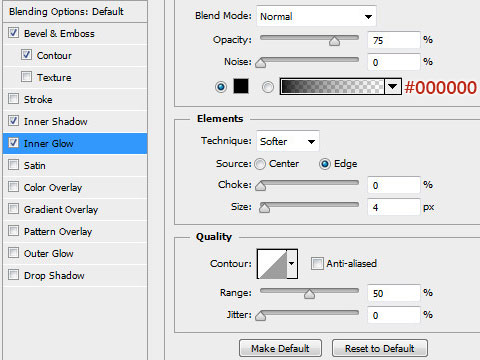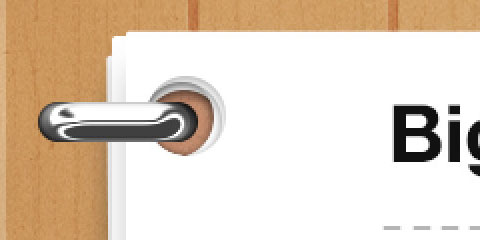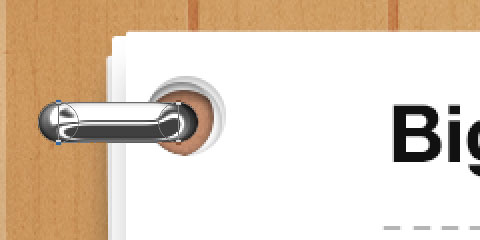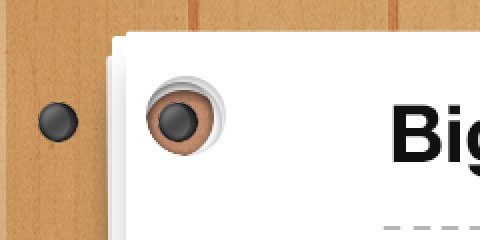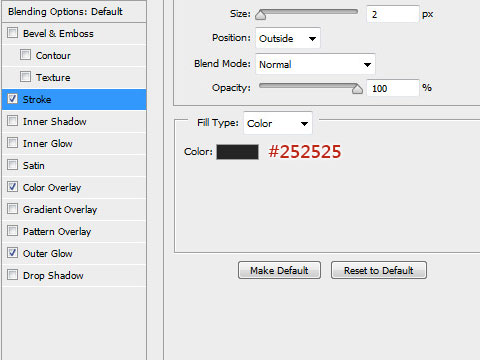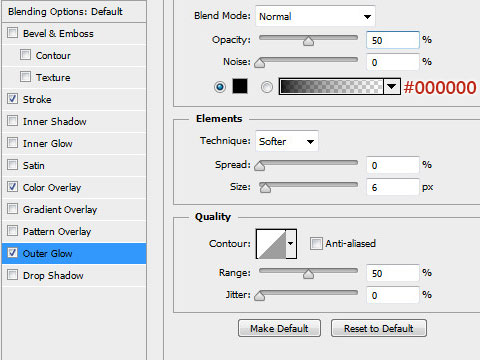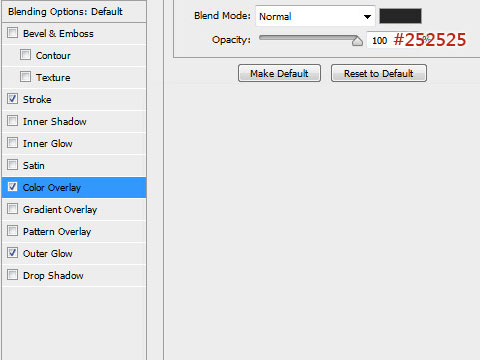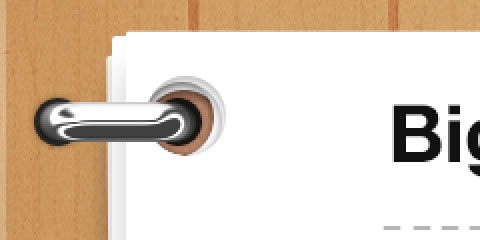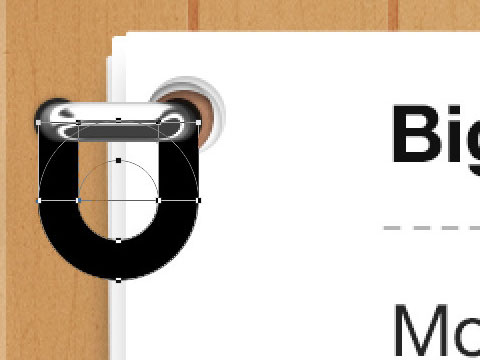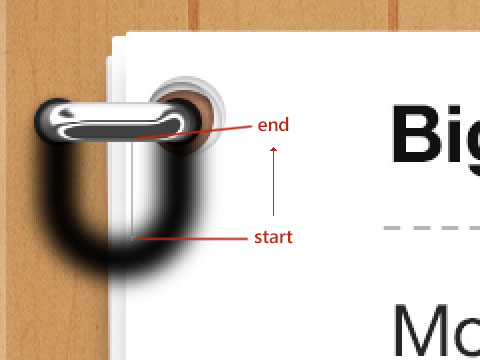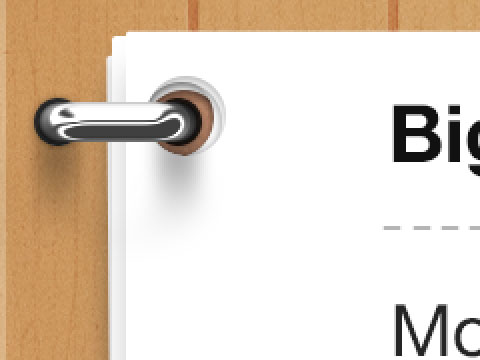来源:网络 作者:佚名
今天教大家如何创建一个iPad应用程序的不锈钢金属环。效果可能看起来复杂,但其实很容易。
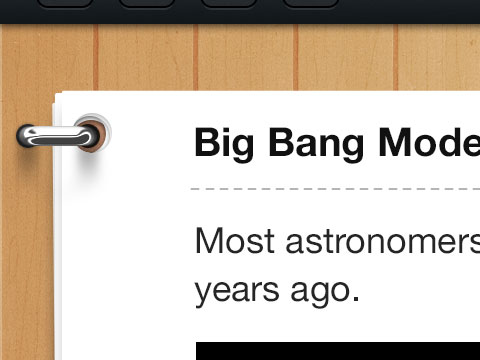
1.使用矩形工具与椭圆工具创建圆环的形体。
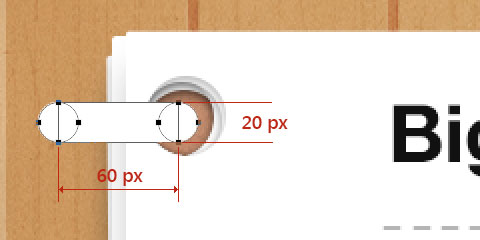
2.现在到了神奇的一步,应用图层样式,如下图所示。
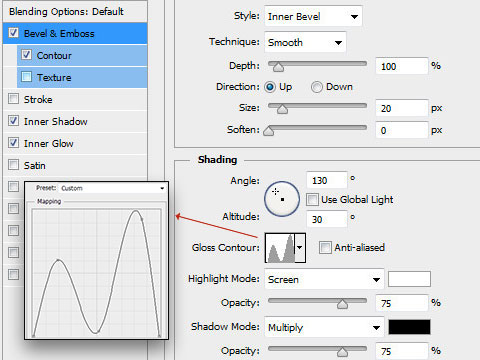
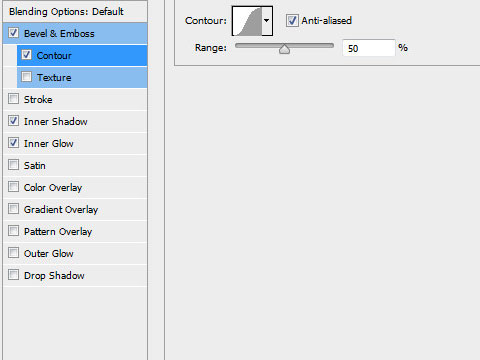
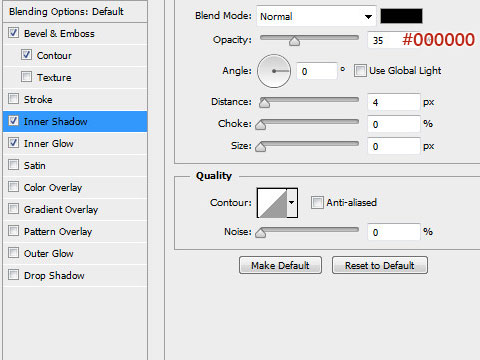
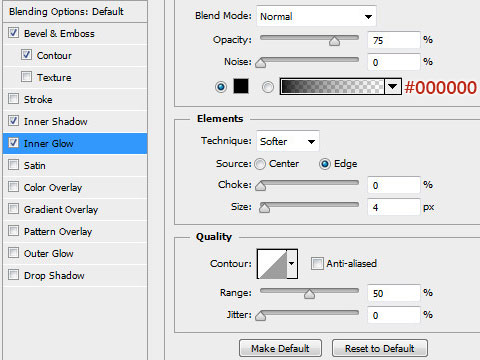
我们得到这样的效果:
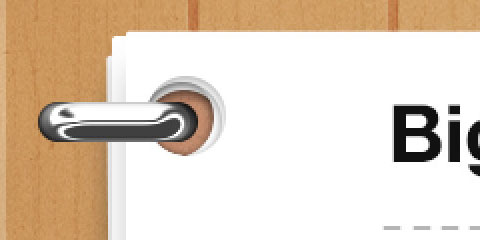
3.现在我们将创建好的金属环图层复制一层,并删除如下图所示的矩形路径。
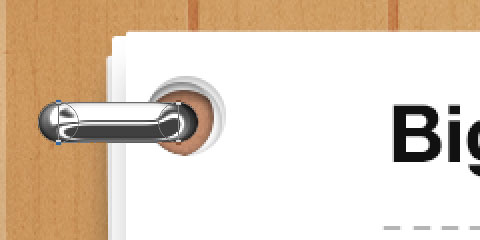
我们得到这个:
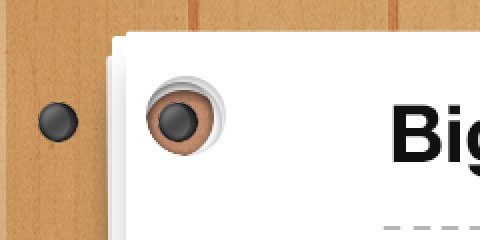
4.应用下面的图层样式:
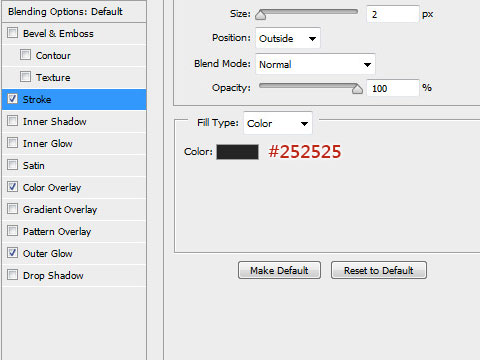
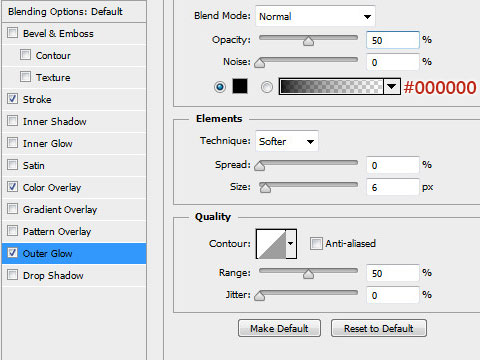
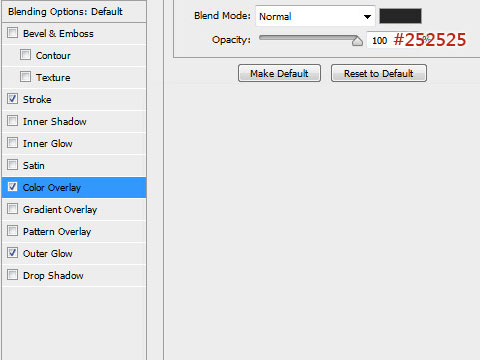
我们得到这个:
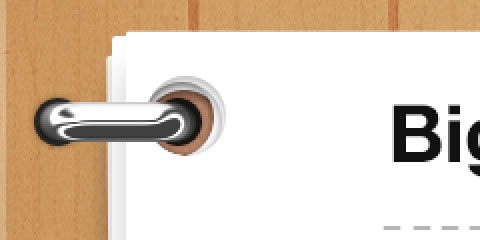
5.现在我们将创建环的阴影。使用矩形和椭圆形工具来创建如图所示的形状。
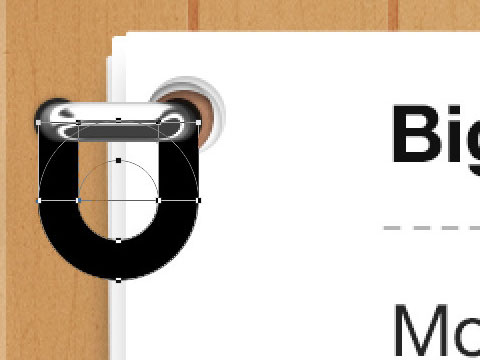
6.将图层转换为智能对象,应用高斯模糊,数值为5像素。现在,为了创建一个扩散的效果,创建一个蒙版,在如下图所示的开始点与结束点拉出一条径向渐变。降低该层的不透明度为60%
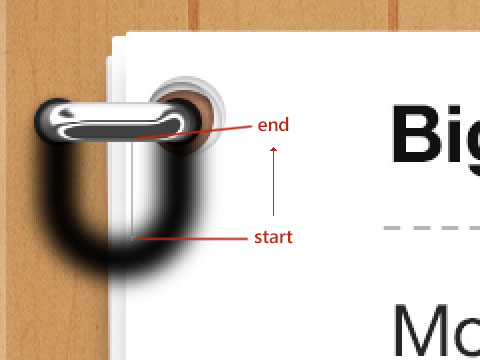
最终效果如下图: